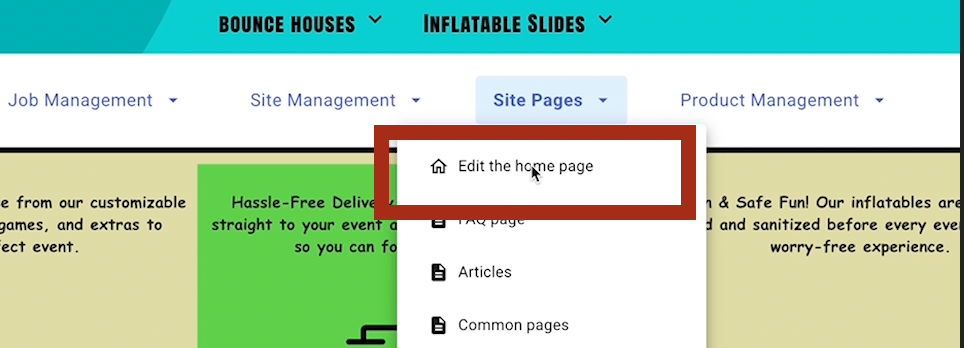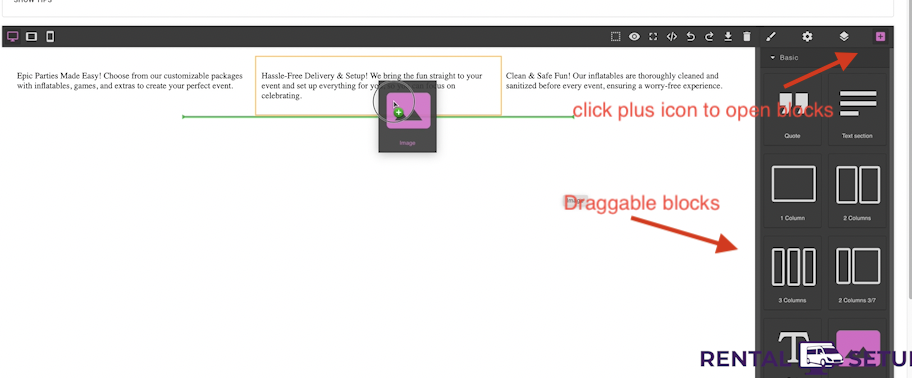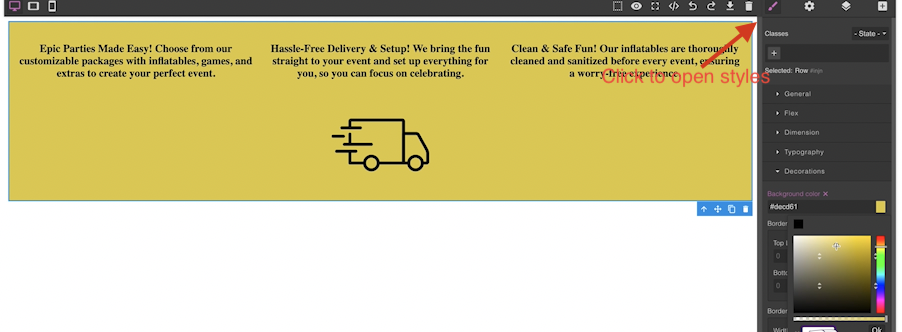How to Add Text to Your Homepage and Boost Bookings
Write text on your homepage to increase your chance to get online bookings for your party rental business. A well-written homepage will attract more customers and guide them to rent from you. This article will focus on how to make sure you get text on the homepage.
Watch the Video Tutorial or Continue Reading
Watch the video on adding text to the home page or continue reading the article below for step-by-step instructions.
1. Navigate to the Homepage Editor
To write text on the homepage of your rental website go to the edit page by clicking the site pages button in the navbar and then the "edit homepage button". That takes you to the edit page for the home page.
2. Open the Block Editor
On the edit page click the "block editor" button. That will make the content editor dialog box come up.
3. Drag and Drop Content Blocks
Drag block elements from the right side bar to the canvas on the left. This is how you will add different types of content to your page.
4. Style Your Content
Once the block is placed on the screen the style panel opens on the right side bar. In that section you can do things like change color or sizing.
5. Add More Blocks
To add another block, like an image or column block, click on the plus icon in the top right. That brings up the blocks Icons. There you can choose to add text or images, etc to the canvases.
5. Click the save button
Make sure to click the save button. The dialog will close and the text block created will show up on the homepage.