How to include a waiver on your rental website template
"rental agreements" are sometimes referred to as waivers.
Where waivers can be shown on your product rental website
Waivers can be displayed on your product pages and on your checkout pages. Each product page can show a unique waiver pdf so you can show a different waiver for each product.
You can include a PDF or text as a waiver.
The user can sign their signature on the screen or enter their name and birth date to provide confirmation of the reading of the waiver.
How to upload the waiver for your rental products
You can upload a waiver for a product on the create page and on the edit page of an existing product.
When you are on the page go down to the media settings section and click on "Waiver settings" Over there you can see all the waiver options.
You will see the button to "Upload PDF" or "Insert Text"
You can also select how you want the customer to sign the waiver. The options are signing with a finger or mouse and the other option is for customer to enter their birthday.
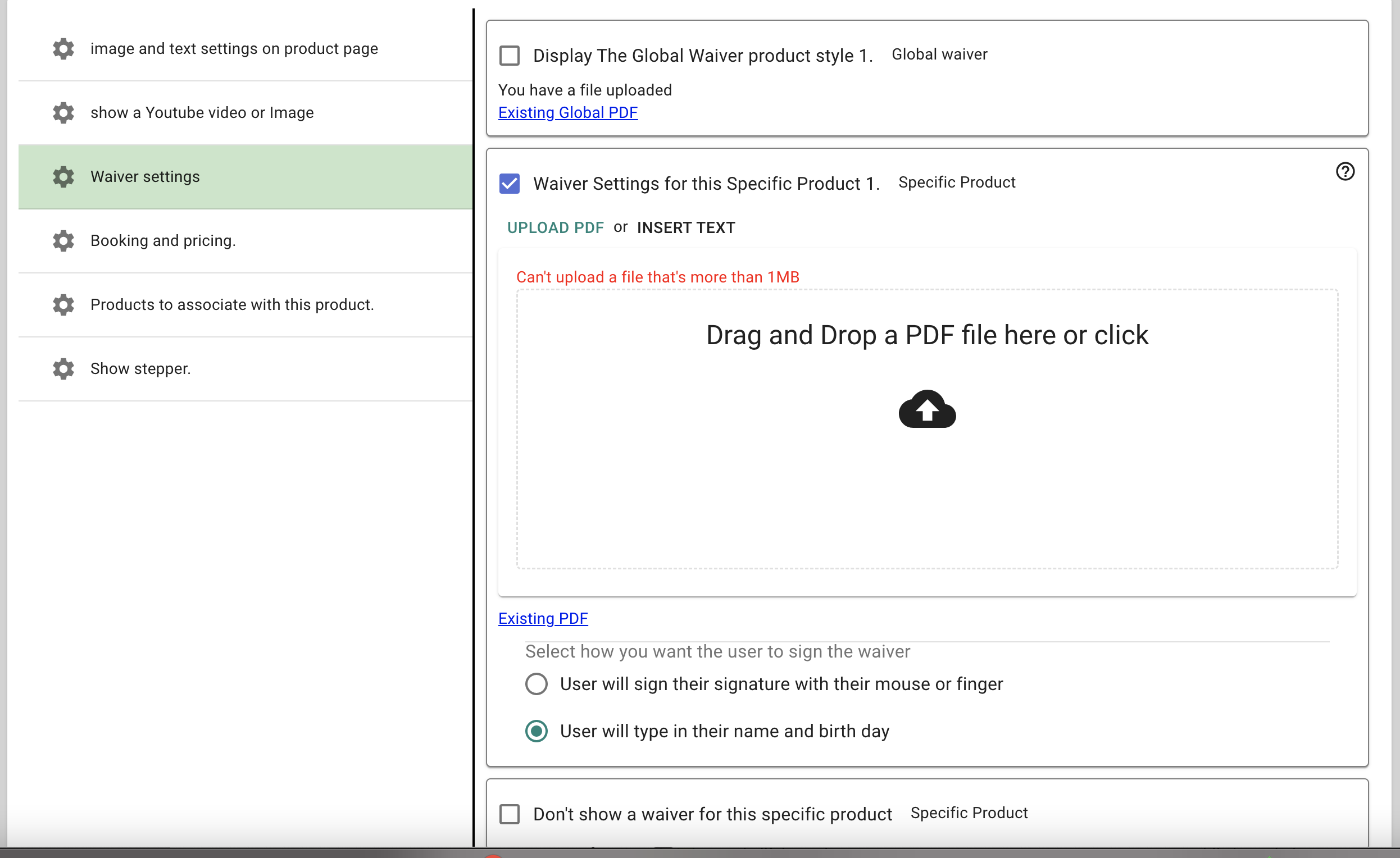
How to set a waiver to show for the checkout page when using add to cart
Remember if you are using add to cart button to display your products the PDF waiver won't display on the product page because it will be displayed on the checkout page because there is only one page viewed when showing multiple products in the cart.
Remember if you are using add to cart button to display your products the PDF waiver won't display on the product page because it will be displayed on the checkout page because there is only one page viewed when showing multiple products in the cart.
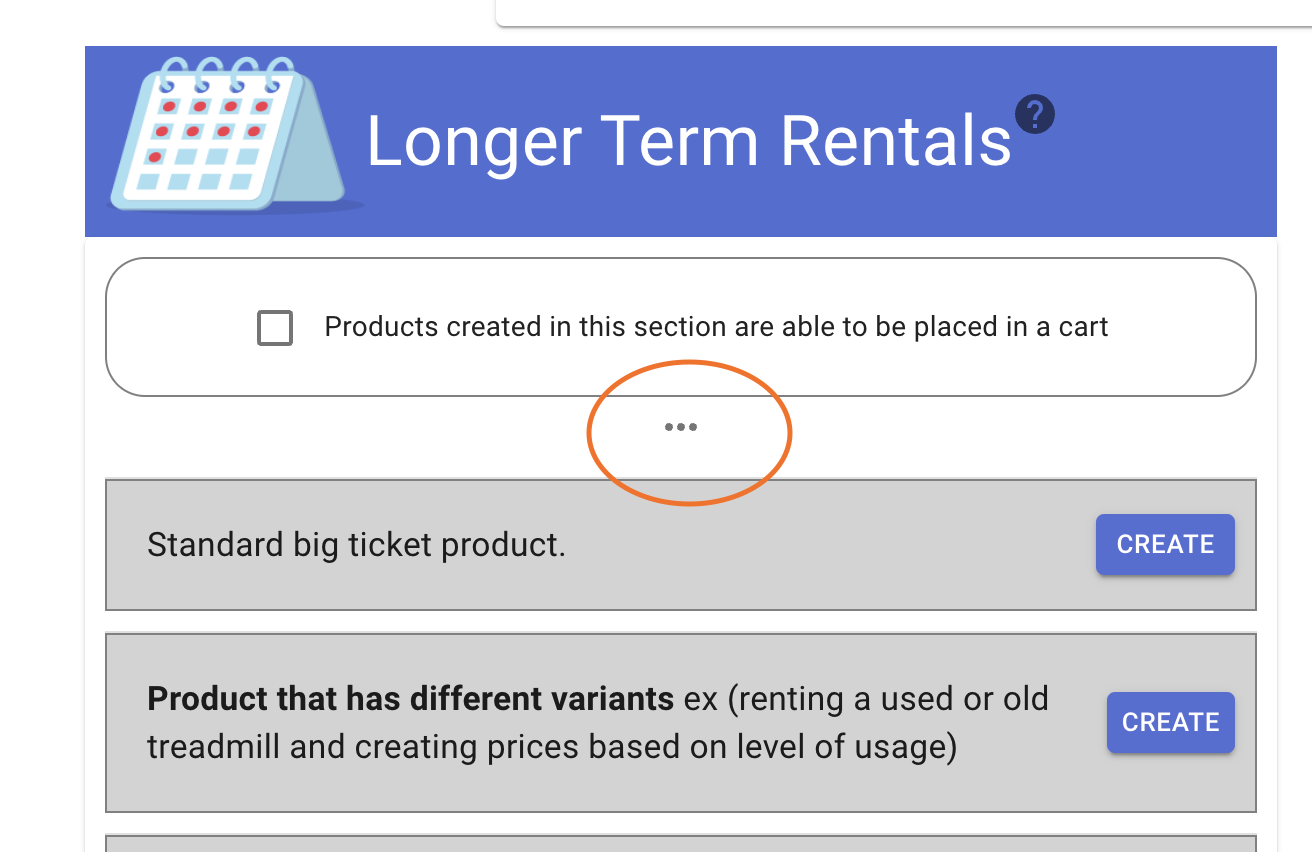
Then click media settings
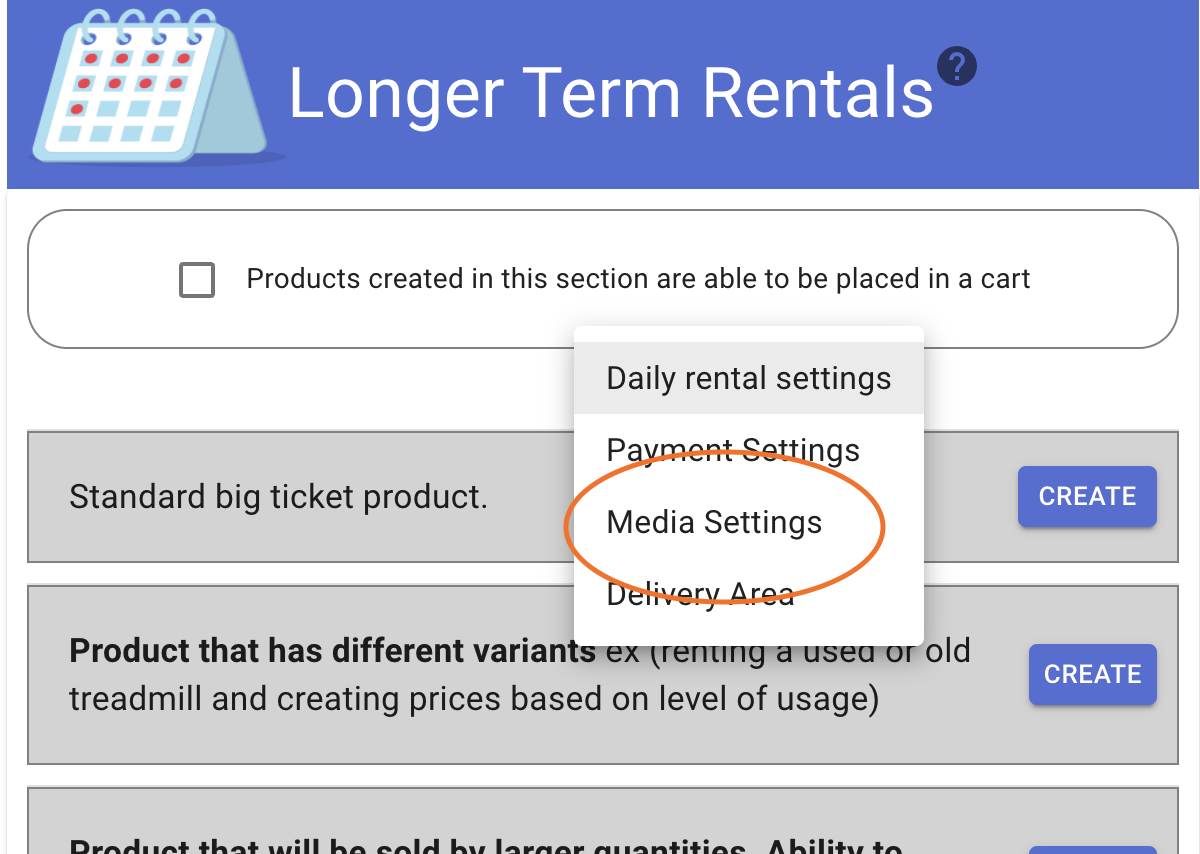
There you will find settings that you can set globally which basically means the settings for the /checkout page or cart. You will be able to add the waiver there.
View waiver information after the customer created a rental job.
If you are wondering how you are able to see if the customer signed the waiver while sending the job to you you will be able to see them on the "jobs list" page.
You will be able to see the signed signature like so.
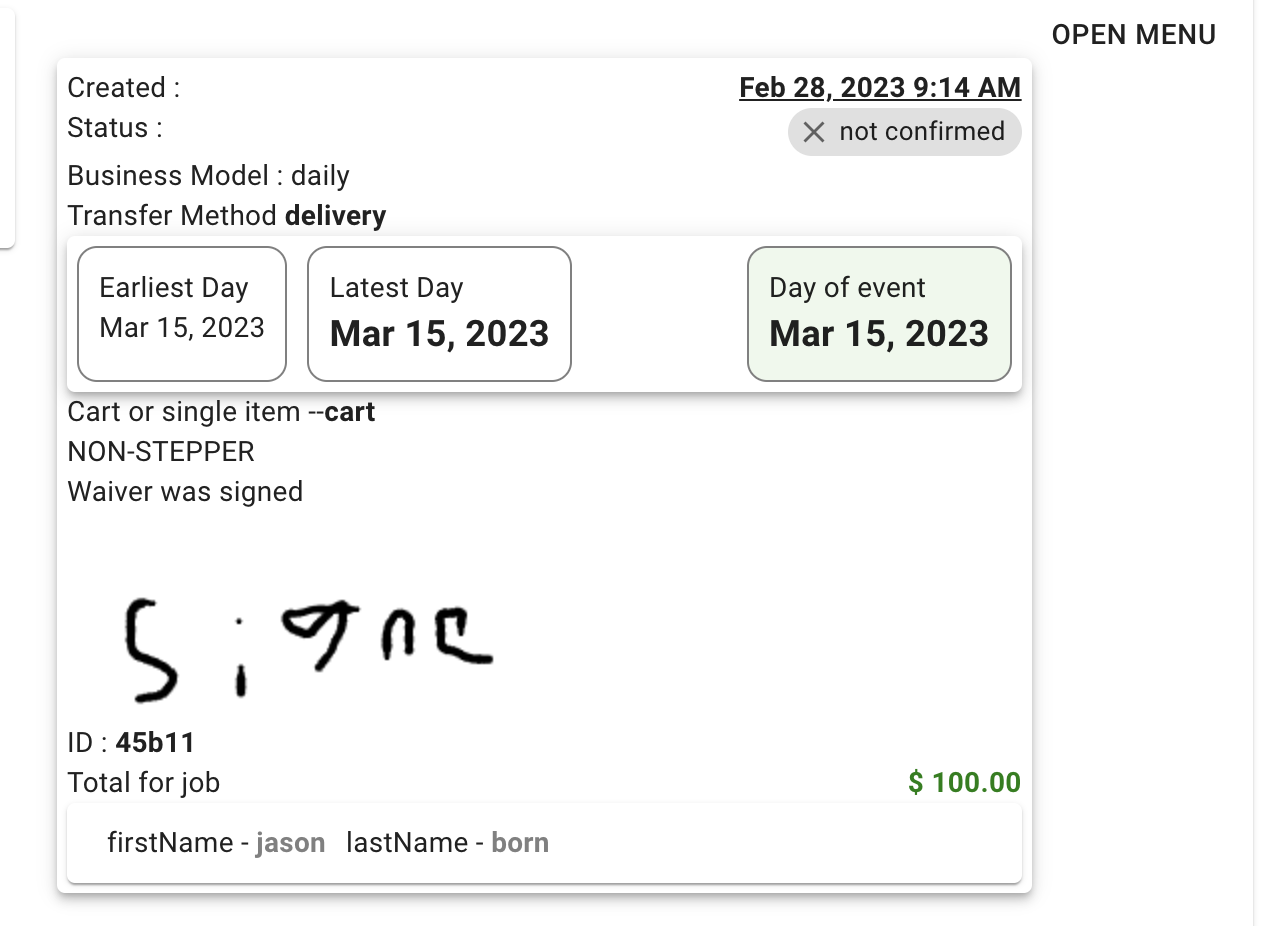
RentalSetup
The easiest way to build your rental business website. Get started for free.
Legal
Privacy Policy© 2026 RentalSetup. All rights reserved.
