Show and hide pricing for a product
You can show or hide pricing for a product by going to the edit page of the product. You can access the edit page from the product list's page. You should see an "edit" button for each product.
or you can type in the route /edit/<product name>.
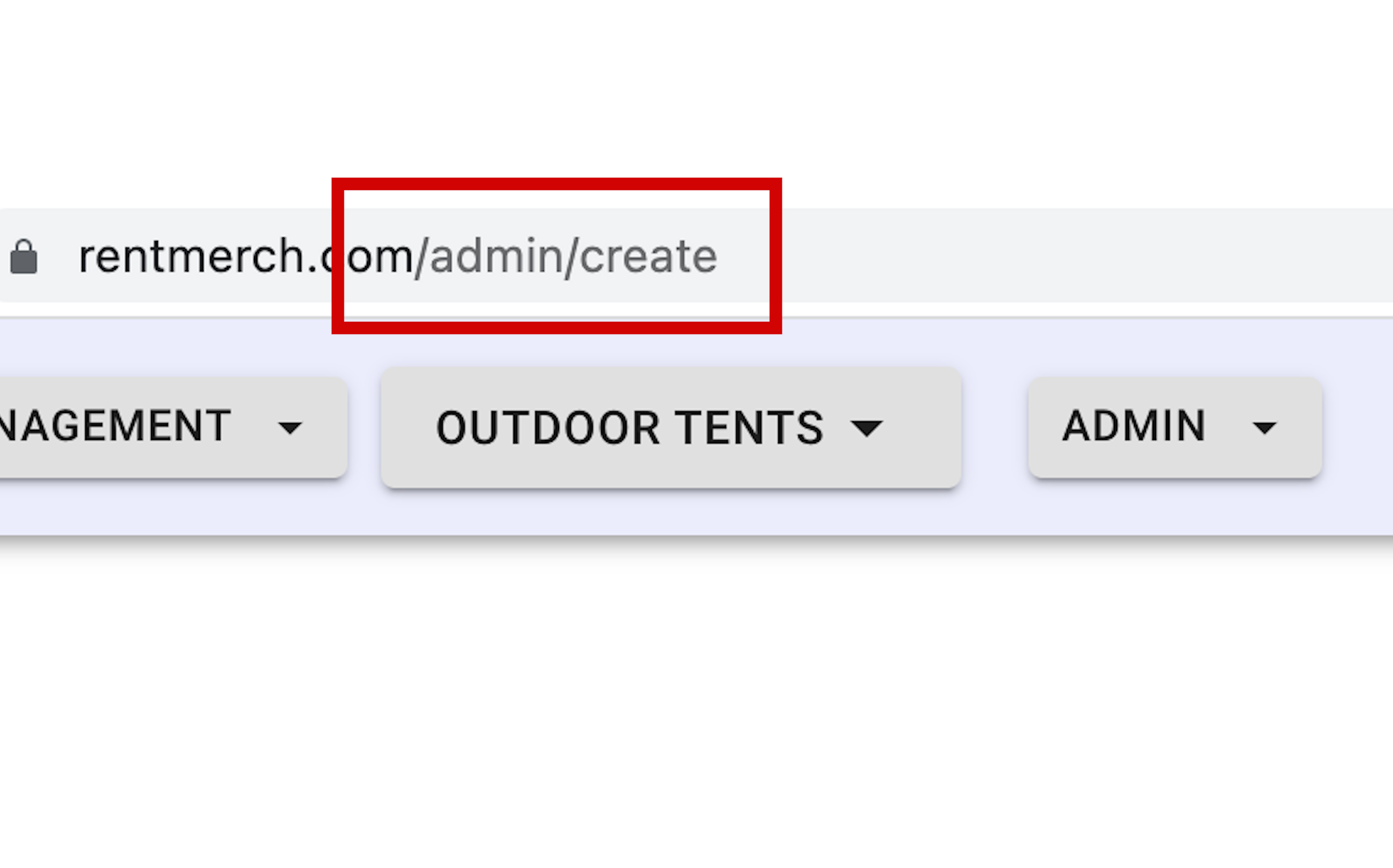
Once you are on the edit page of the product you can scroll down to the media settings area. You should see tabs on the left side. Click on the tab that says "booking and pricing" to change how the price is shown on the product page.
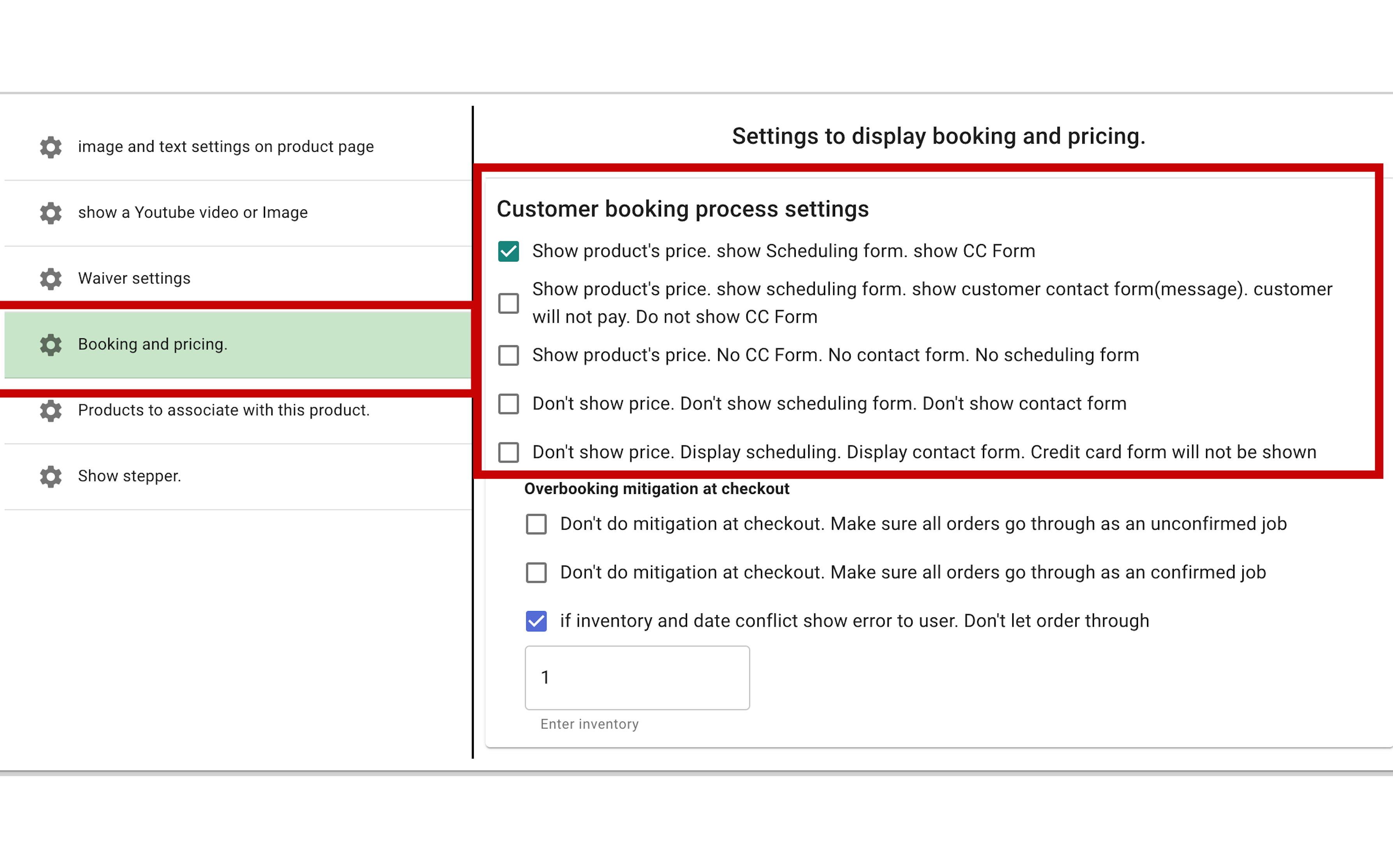
The 3 main things to consider in this section are the display of
- price of the product
- A contact form
- credit Card form
- The scheduling input form the customer uses to reserve the product/job
If this product was made in an active cart section the customer will not see a scheduling or cc form on the product page. They will see an add to cart button. The price will be shown on the add to cart page depending on the options chosen here, excluding the CC form, contact form and scheduling form.
5 pricing display options
Check the checkbox next to option you want. For example if you want to show the products price and not a credit card form but show a contact form instead, click the second checkbox.
RentalSetup
The easiest way to build your rental business website. Get started for free.
Legal
Privacy Policy© 2026 RentalSetup. All rights reserved.
