The process of confirming jobs
You can set settings to accept all jobs or you can have the system not accept a job based on inventory issues with another job in the same time frame. This is available to help prevent overbooking.
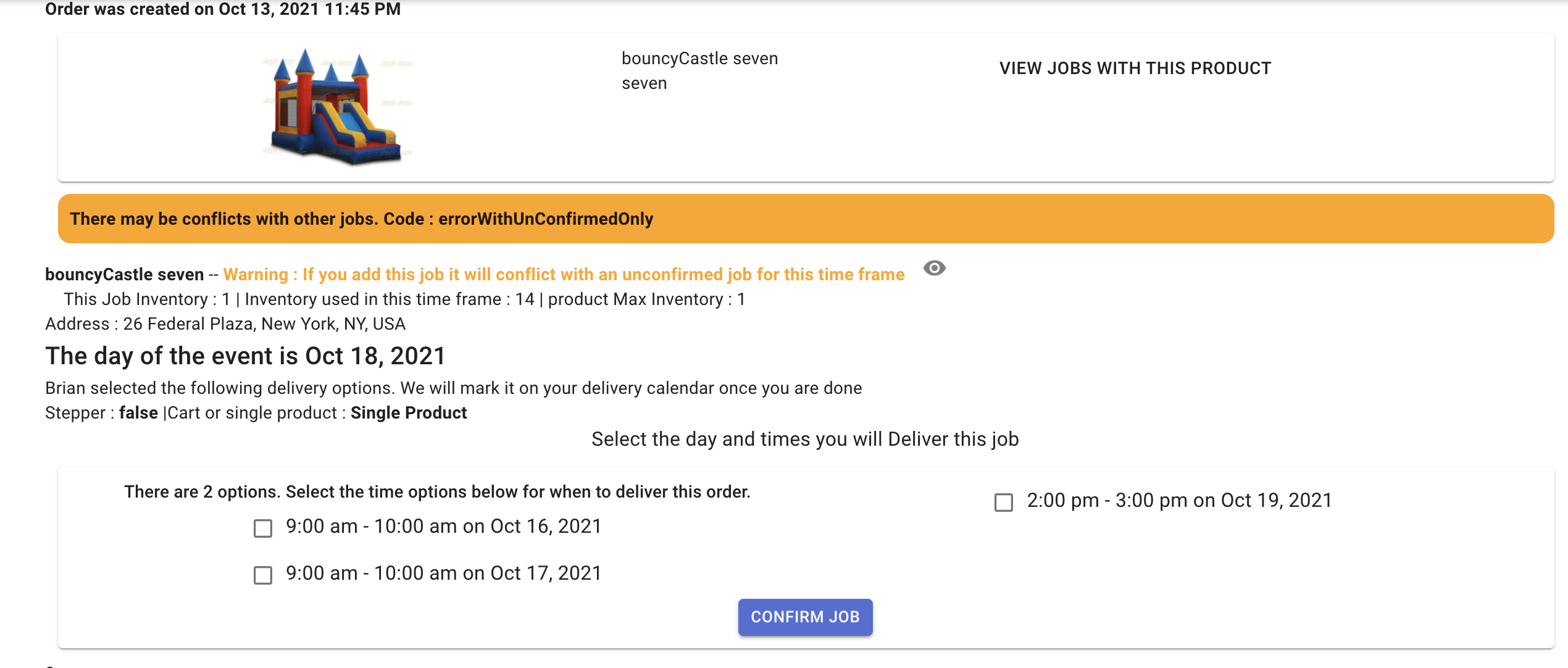
when you go to the confirm page of a job you will see a calendar and message that shows if this job conflicts with other jobs in the time frame. You will be able to see other jobs that have the same inventory and in the same time frame
On the confirm page you might need to select the time slot you want to do the job. The time slot selection is most likely there because the customer selected to have 1 or 2 days before the job to have the order delivered. So you need to select which time slot to do the delivery so it can be reflected in the calendar.
Below you will see what the confirmation page of a job looks like when there are no conflicting jobs. You can see a green bar with a check mark.
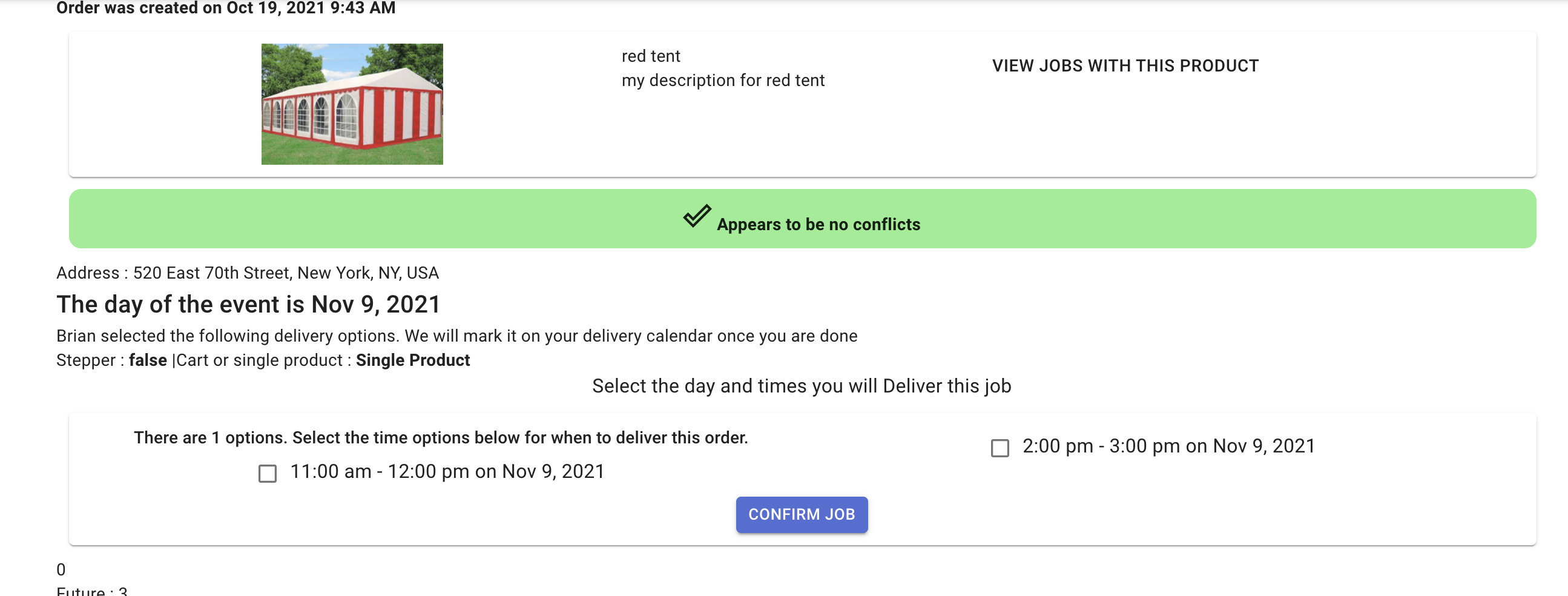
If you have a confirmed job you will see a red warning text that shows that you are conflicting with an existing job. That means you should check if you will have enough inventory for the job. If not maybe deny the job or change the existing job. Make adjustments. You will be able to click on the eye icon and see which job/s are the issue.
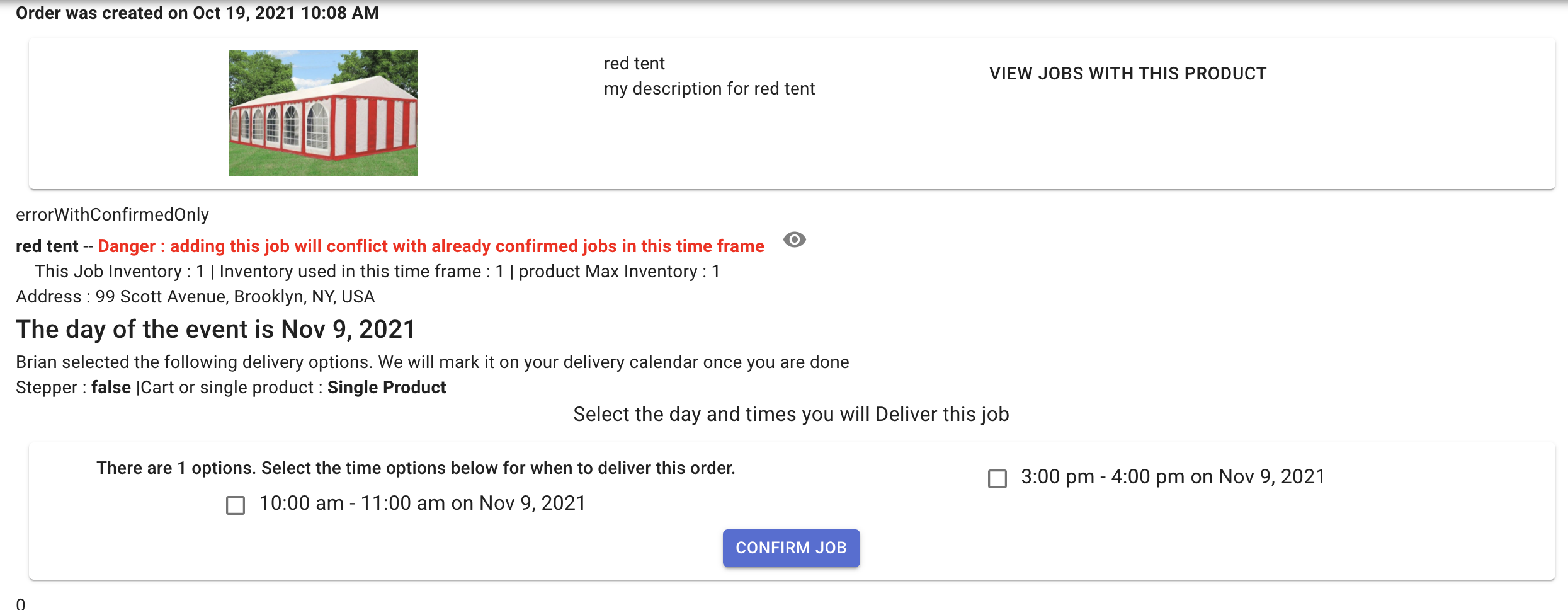
You are able to un-confirm and update the jobs time slot selection on the "confirm page".
On the calendar the confirmed jobs will show as green
RentalSetup
The easiest way to build your rental business website. Get started for free.
Legal
Privacy Policy© 2026 RentalSetup. All rights reserved.
