How to customize the navbar or header of your product rental business?
If you want to customize your navbar you can do so after logging in by either
- Clicking the admin button and then clicking the “Customize header button”
- Going to the route /admin/navBar.
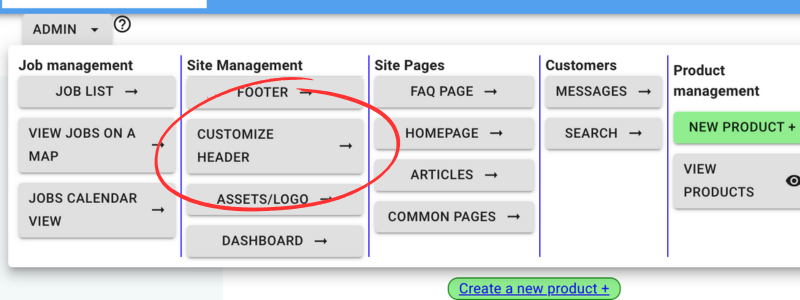
Once you are on the Navbar settings page there will be tabs to click on to customize the Navbar
Currently, the 3 ways to customize the header are
- Adding navigation links.
- changing the header color.
- changing the logo
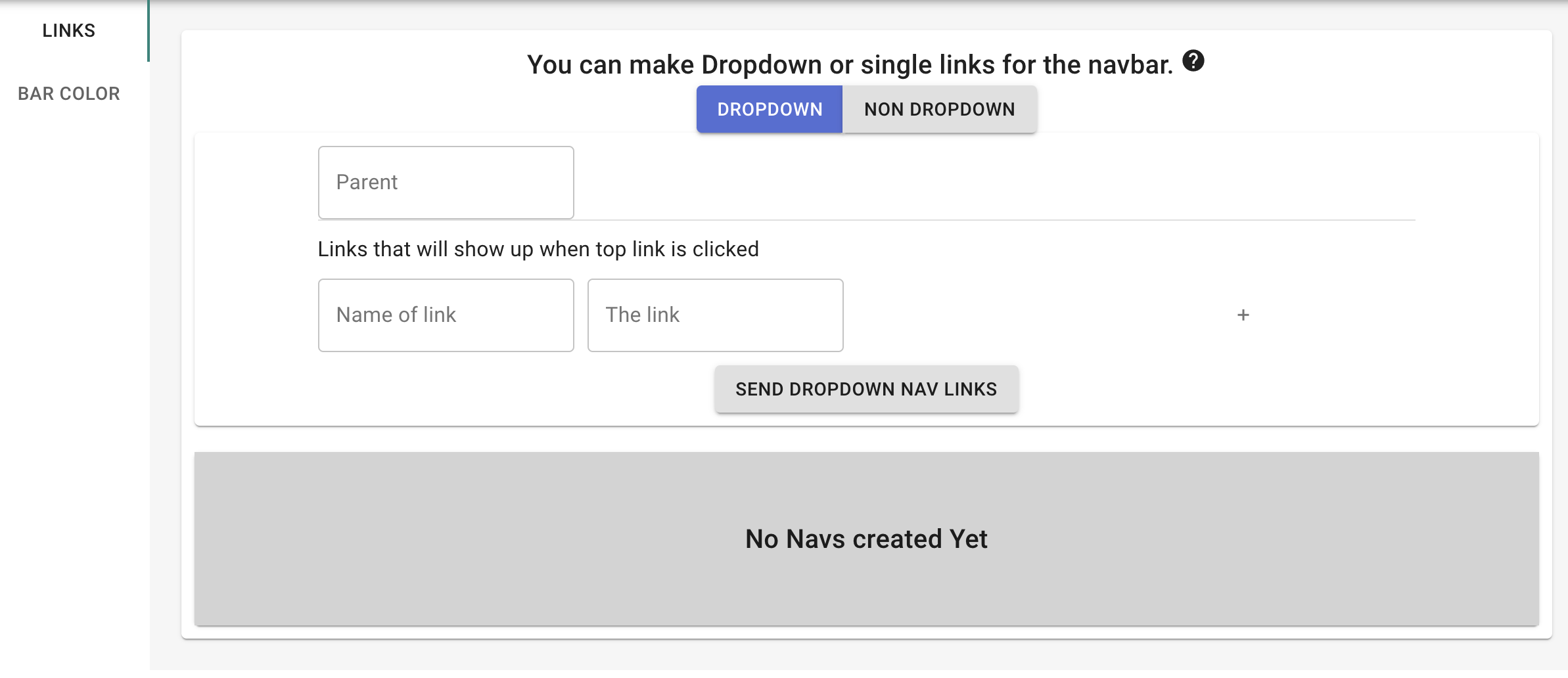
Adding links to the header
In order to make it easy for your customers to navigate your site, you can add links to the navbar.
The 2 types of links you can add are
- Drop downs
- Single nav links.
You have the options for making a link with a dropdown or without a dropdown. dropdown has a submenu. For example lets say the link show "silverware" you can make it so that when you click on "silverware" a menu appears that shows "forks", "spoons", "knifes", etc. This way the customer can navigate to your products easier.
When you click Drop down you will see text input boxes "parent", "Name of link", "the link"
Parent is the text that users sees on the navbar. Name of link is the text the users sees on the submenu.The link is the link attached to the text subdomain. to make an external link use a protocol likehttp://www.example.com. To use an internal link take away a protocol and have the route like products/forks Do not use a slash at the beginning for internal linkRentalSetup
The easiest way to build your rental business website. Get started for free.
Legal
Privacy Policy© 2026 RentalSetup. All rights reserved.
