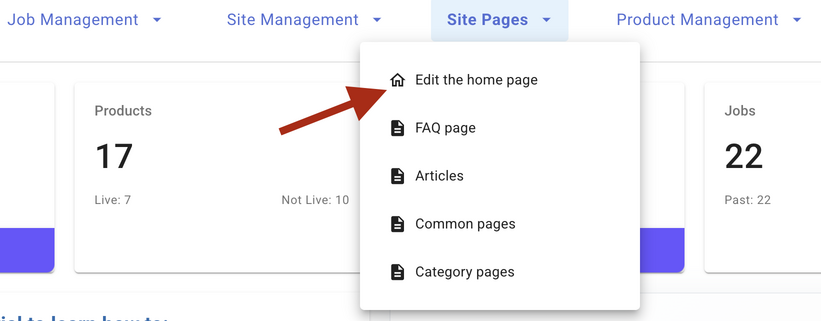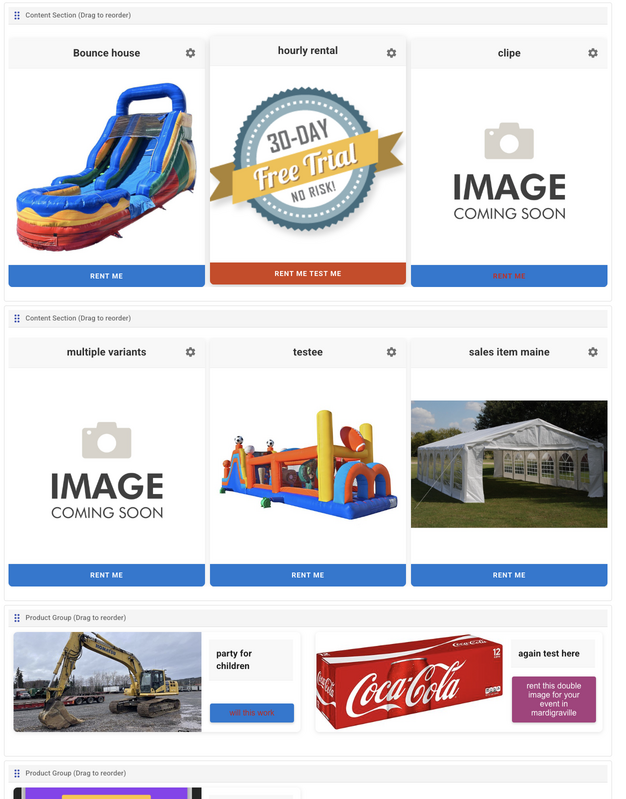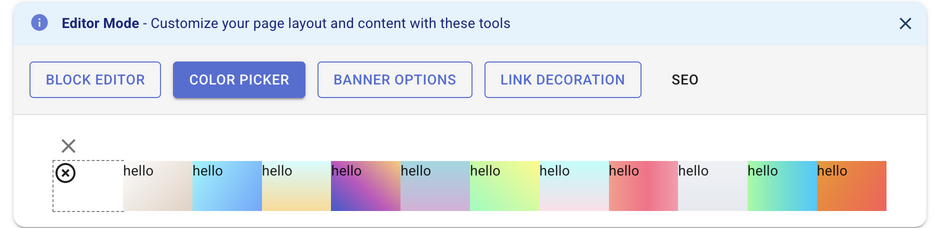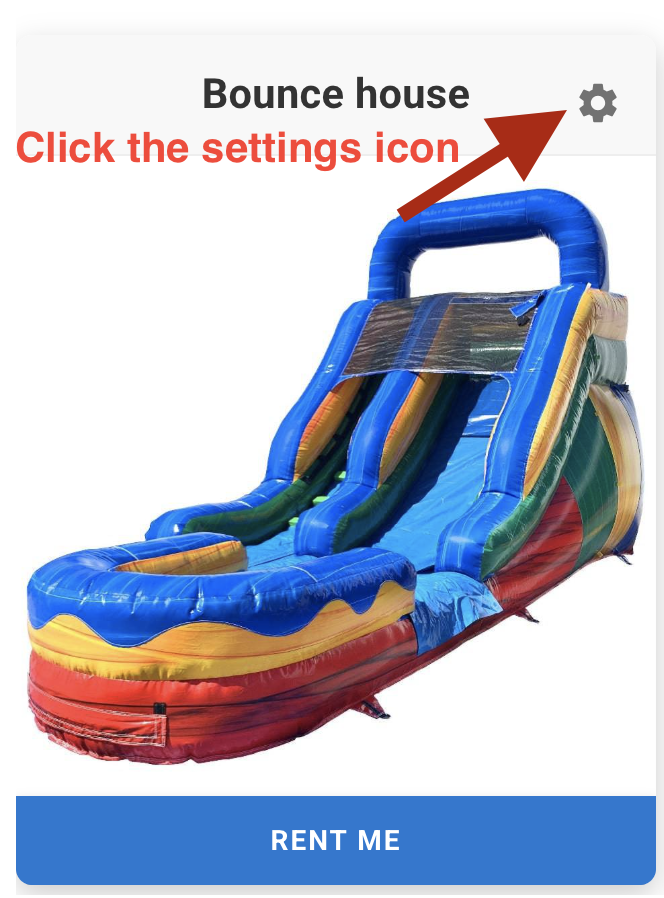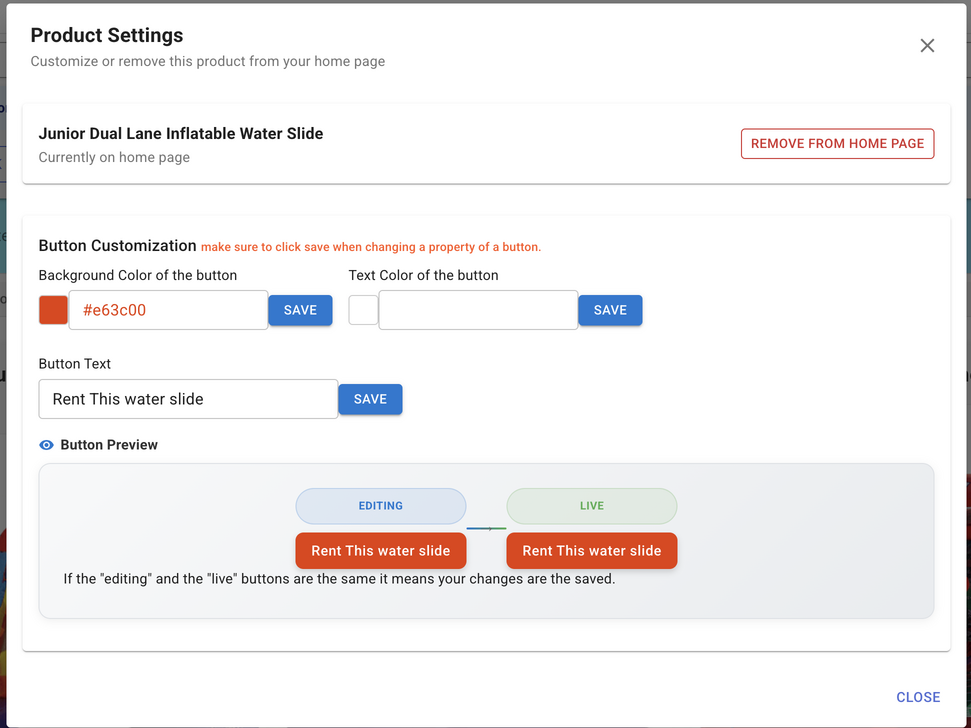How to Customize Your Bounce House & Party Rental Website Homepage
Whether you run a bounce house rental business, party supply company, construction equipment rental, or RV rental service, your website's homepage is crucial for attracting customers and driving bookings. This comprehensive guide will show you how to customize your rental website homepage using RentalSetup's powerful website builder.
Why Homepage Customization Matters for Rental Businesses
Your homepage is the first impression potential customers get of your bounce house rental, party supply, construction equipment, or RV rental business. A well-customized homepage can significantly increase your booking conversions and help you stand out from competitors.
This detailed article provides additional insights on writing compelling homepage text for your party rental website.
Step 1: Access Your Rental Website Homepage Settings
To begin customizing your bounce house or party rental website homepage, navigate to the homepage settings area. You can access this by typing /admin/homepage in your browser's address bar after your domain name.
Alternatively, you can reach the homepage customization area through your admin dashboard. Simply click on the admin dropdown link in your website header and select "Home Page" from the menu.
Step 2: Using the Homepage Edit Bar for Your Rental Business
Once you're on the edit homepage page, you'll see the powerful edit bar at the top. This toolbar allows you to customize every aspect of your bounce house, party rental, construction equipment, or RV rental website homepage. You can add media content, change background colors, remove or hide products, and rearrange content rows to optimize your customer experience.
Step 3: Customize Button Styles for Better Conversions
Button customization is crucial for your bounce house rental, party supply, construction equipment, or RV rental business success. Well-designed buttons can significantly improve your booking conversion rates and make your rental products more appealing to potential customers.
On the homepage edit page, click the settings icon on any product card to access the button customization options.
After clicking the settings icon, you'll see a comprehensive dialog box for customizing button styles. This is where you can adjust colors, text, sizing, and other visual elements to match your rental business branding. Remember to click the save button for each property you modify to ensure all changes are applied to your bounce house, party rental, construction equipment, or RV rental website.
Best Practices for Rental Website Homepage Optimization
To maximize the effectiveness of your bounce house rental, party supply, construction equipment, or RV rental website homepage, consider these proven strategies:
- Feature your most popular rentals prominently: Place your best-selling bounce houses, party supplies, or equipment at the top of your homepage
- Use high-quality images: Professional photos of your rental inventory can significantly increase booking rates
- Include clear pricing information: Transparent pricing builds trust with potential customers
- Add customer testimonials: Social proof is crucial for rental businesses
- Optimize for mobile devices: Many customers will browse your rental inventory on their phones
Related Resources for Your Rental Business Website
Once you've customized your homepage, explore these additional resources to further optimize your bounce house, party rental, construction equipment, or RV rental website:
- Learn how to show and hide prices on product pages for strategic pricing display
- Customize your website footer to include important business information and links
- Advanced homepage copywriting techniques for rental businesses
- Set up business hours to manage customer expectations
Conclusion
Customizing your rental website homepage is essential for attracting customers and growing your bounce house rental, party supply, construction equipment, or RV rental business. With RentalSetup's intuitive website builder, you can create a professional, conversion-optimized homepage that showcases your rental inventory and drives more bookings.
Remember to regularly update your homepage content, test different button styles and layouts, and monitor your website analytics to continuously improve your rental business's online presence.
RentalSetup
The easiest way to build your rental business website. Get started for free.
Legal
Privacy Policy© 2026 RentalSetup. All rights reserved.