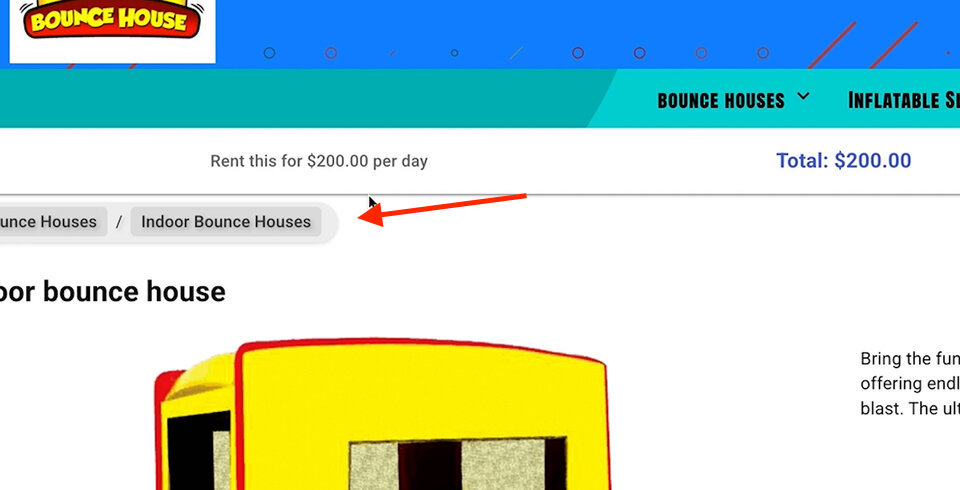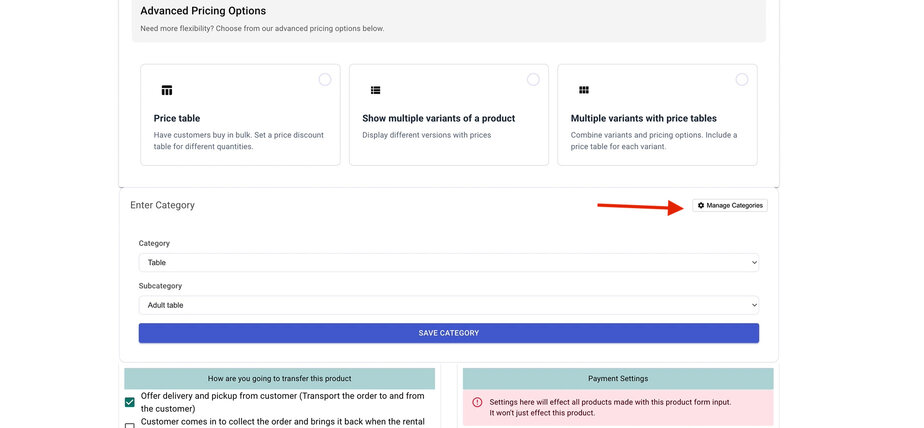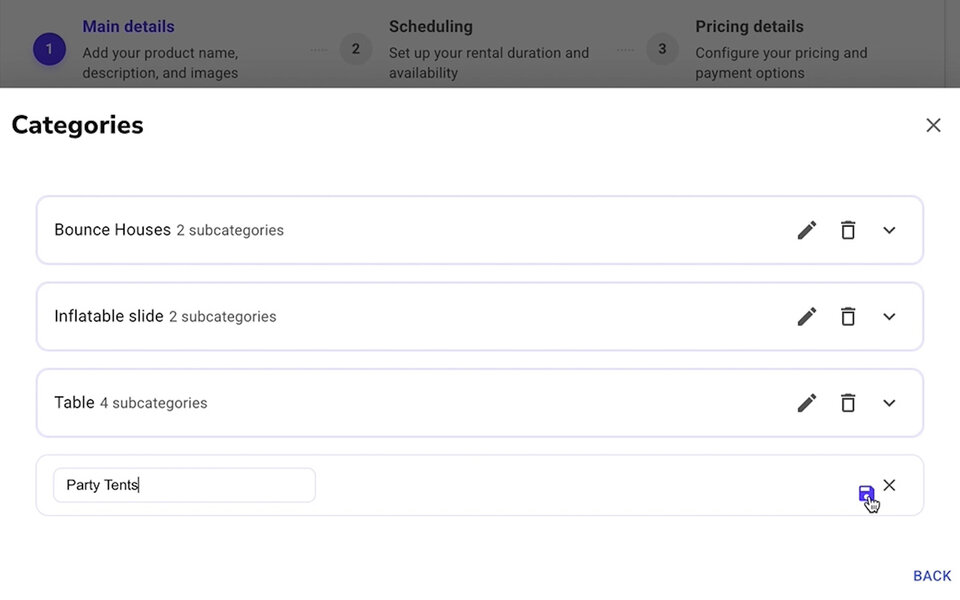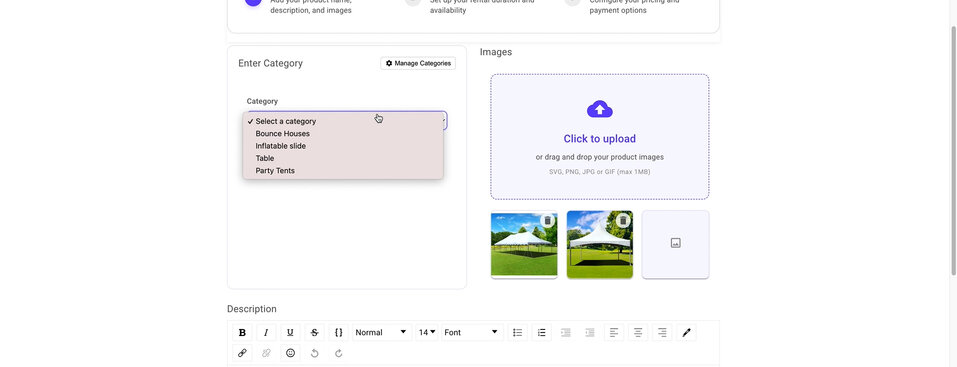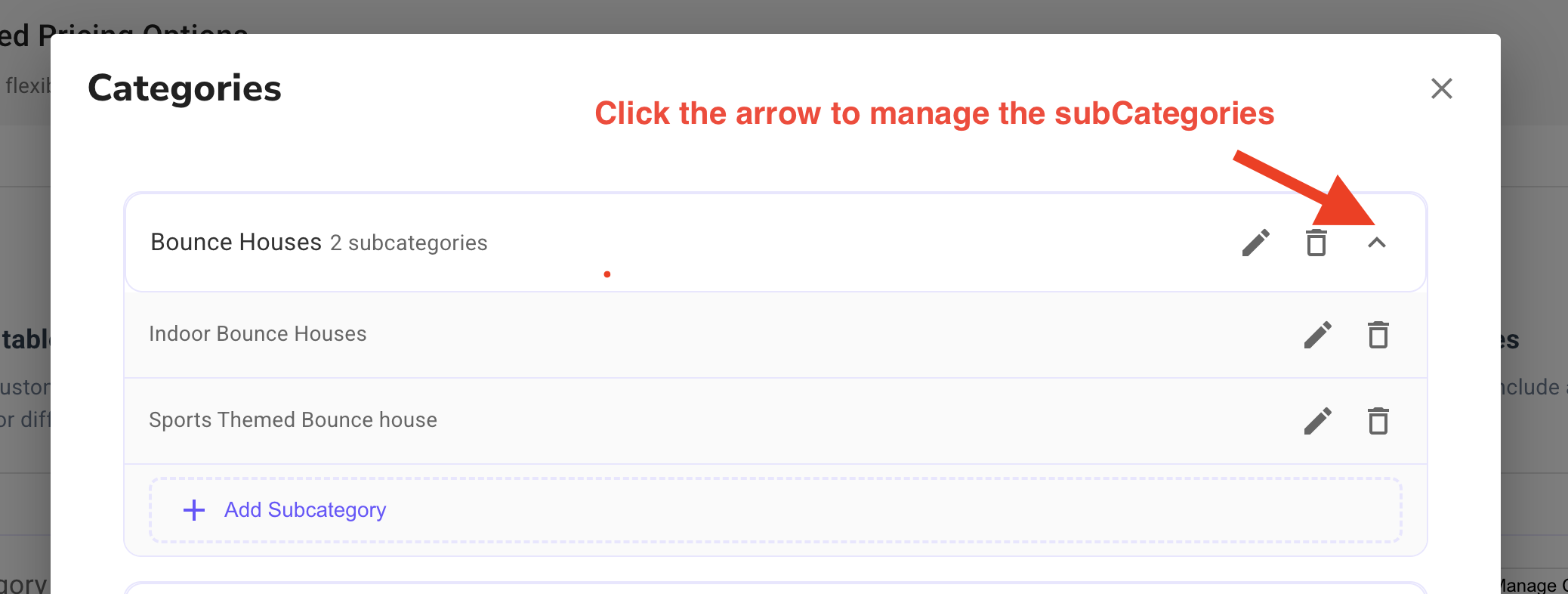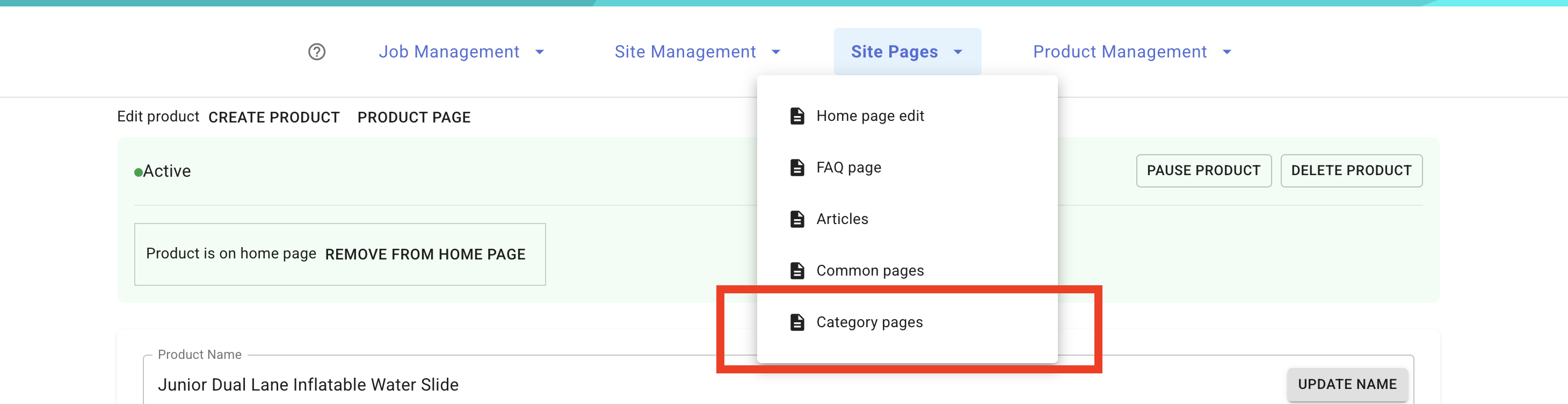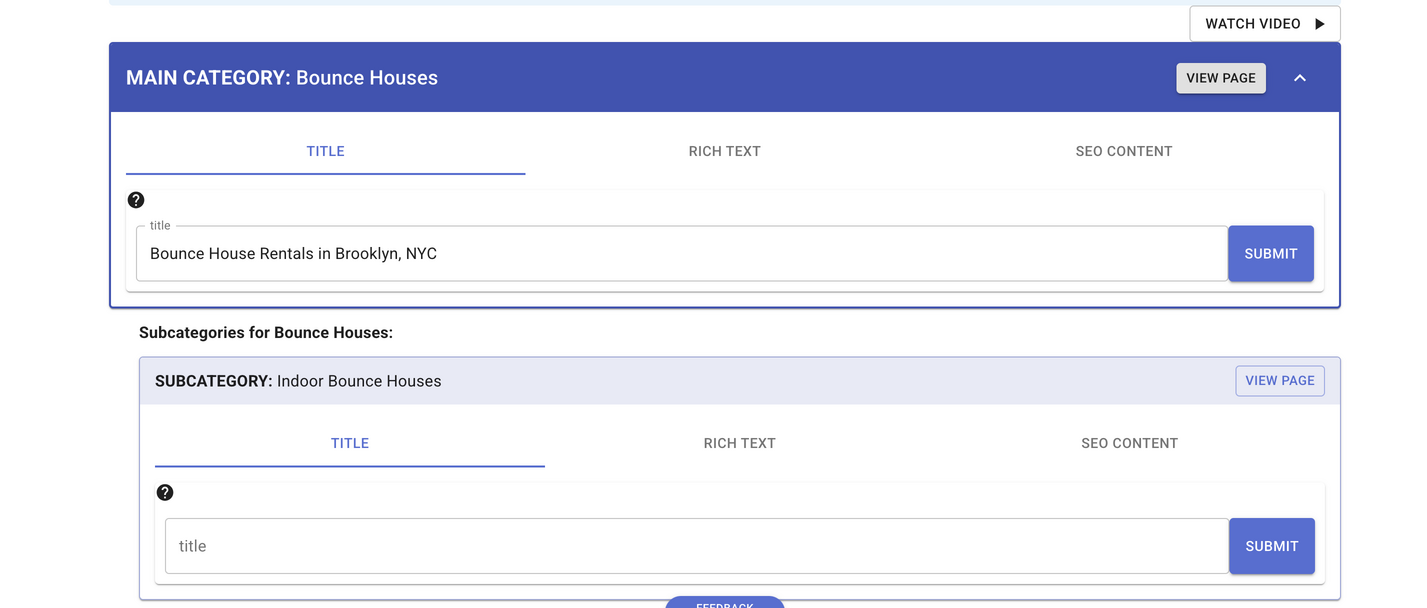Managing Product Categories
Video Tutorial
Overview
Product categorization is a powerful feature that helps organize your inventory and improve user experience. By grouping similar products together, you provide customers with an intuitive navigation system while also optimizing your store for search engines.
Benefits of Categories
- Improved User Experience: Customers can easily find related products
- Enhanced SEO: Proper categorization helps search engines understand and index your products
- Streamlined Navigation: Category pages automatically display relevant products
- Simplified Inventory Management: Group and manage similar products efficiently
Creating Categories
Assigning Categories to Products
You can assign categories to products in two ways:
Adding a New Category
- go to the product creation page or product edit page
- Go to the categories section
- Click on "Manage Categories" button
- In the category dialog box, select "Add New Category"
- Enter the category name and click "Save"
- If you want attach the new category select it in the dropdown menu after it was created
Managing Existing Categories
Editing Categories
- Go to the create page or edit page
- Go to the categories section
- To attach a category on the create page select it and click the save button to go to the next step of the product creation process
- To attach a category on the edit page select it and click the save button to update the product
Managing Subcategories
Subcategories allow you to create a hierarchy of categories. This is useful for organizing products into more specific groups.
An example of subcategories is the type of bounce house for example "castle themed "or "sports themed". The main category is "bounce house".
- Navigate to the "Manage Categories" section
- Locate the category you wish to remove
- Click the right arrow on a main category to manage a subcategory
- You can create a new subcategory by clicking the "Add New Subcategory" button
Deleting Categories
- Navigate to the "Manage Categories" section
- Locate the category you wish to remove
- Click the delete icon next to the category name
- If products are assigned to this category, a confirmation dialog will appear
- Review the listed products that will be affected
- Confirm deletion or cancel as needed
Customizing Category Pages
You can customize the category and subcategory pages by writing text at the top of the page.
You are able to add custom text to the category page.
You are able to change the title (text in tab of browser) of page for SEO purposes.
How to customize the category page.
For more information, visit our comprehensive documentation or contact our support team.
RentalSetup
The easiest way to build your rental business website. Get started for free.
Legal
Privacy Policy© 2025 RentalSetup. All rights reserved.