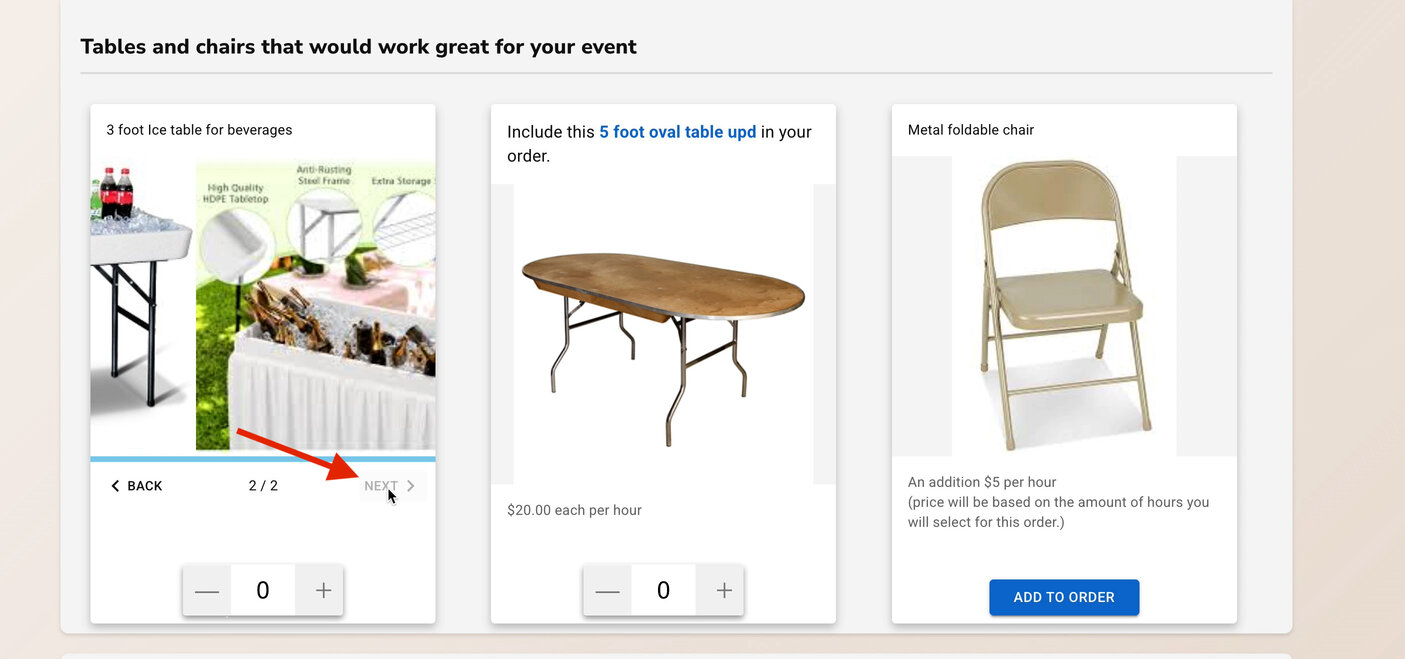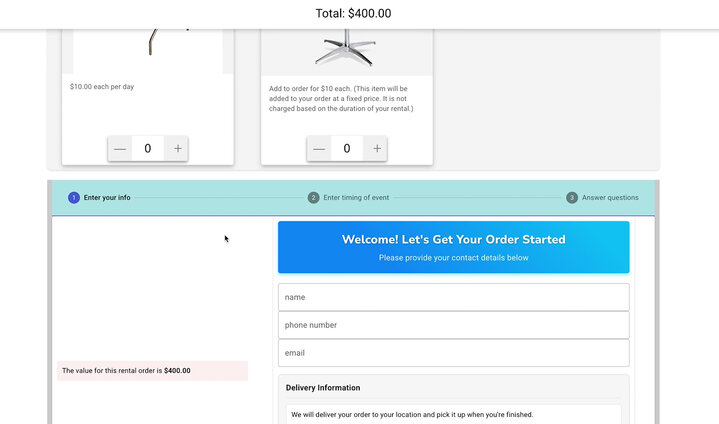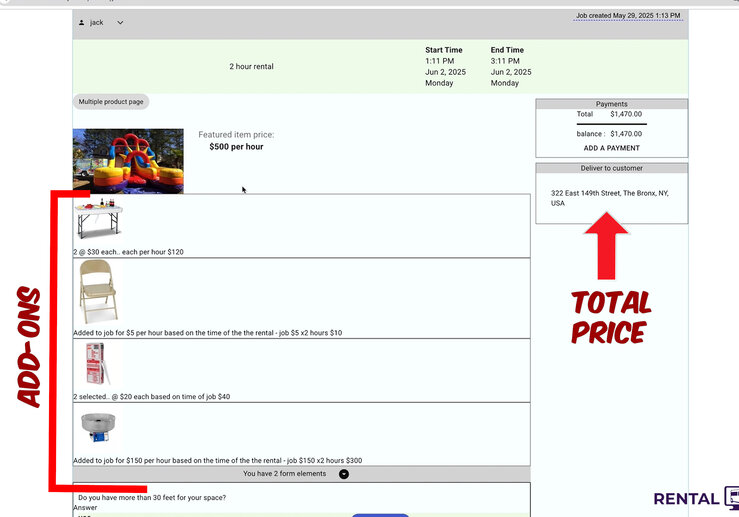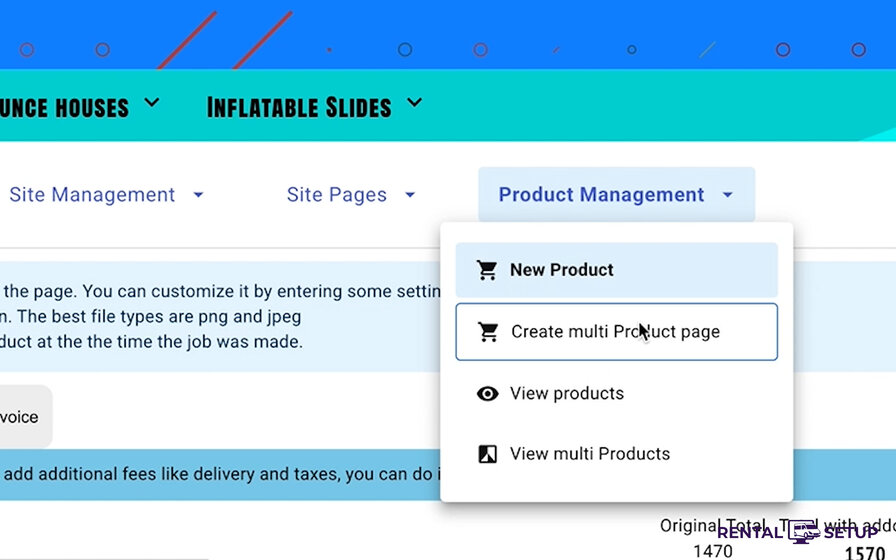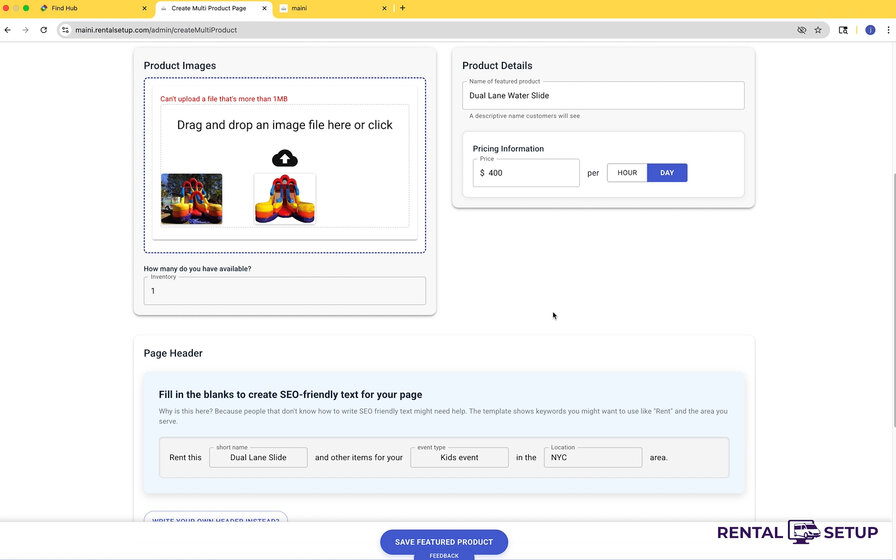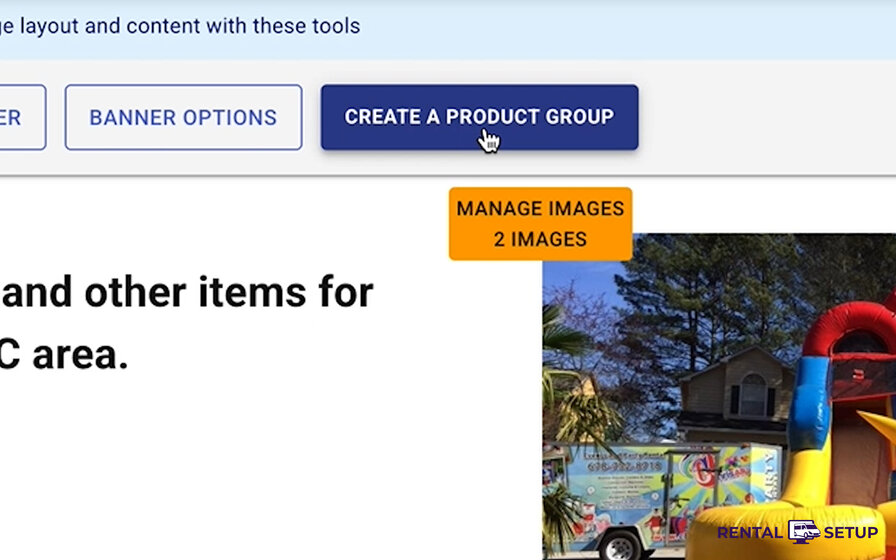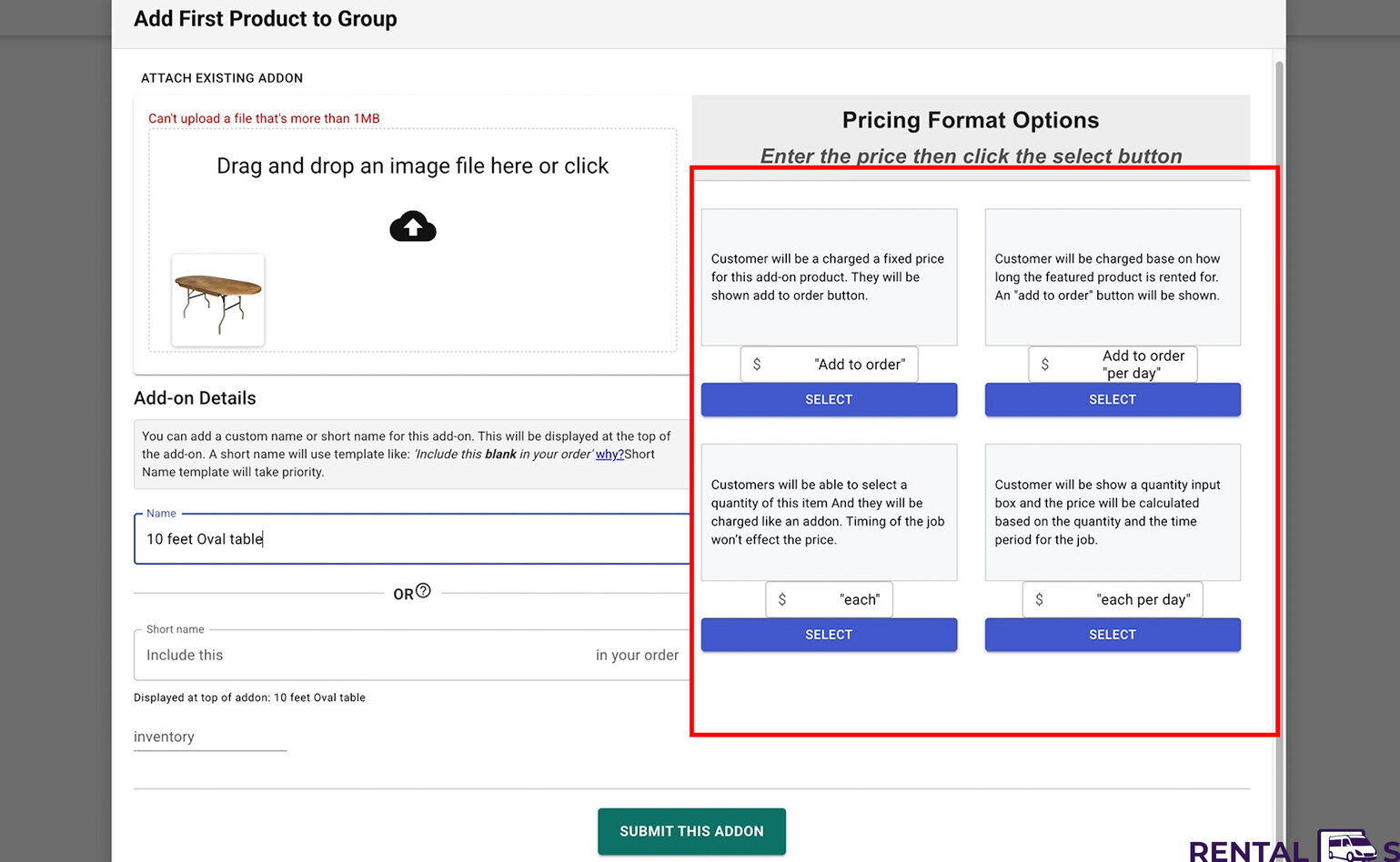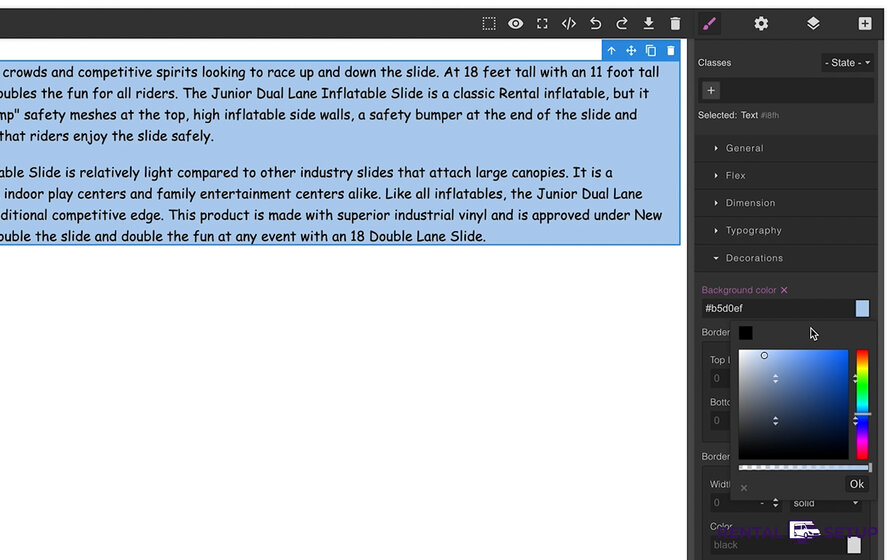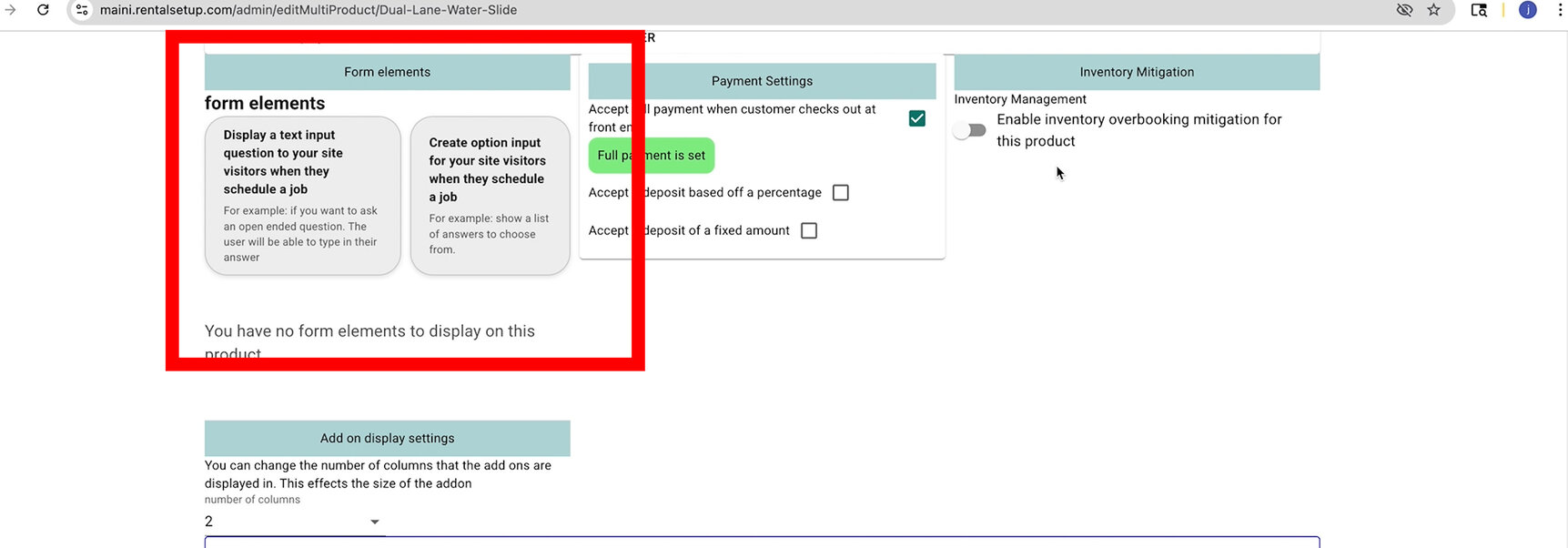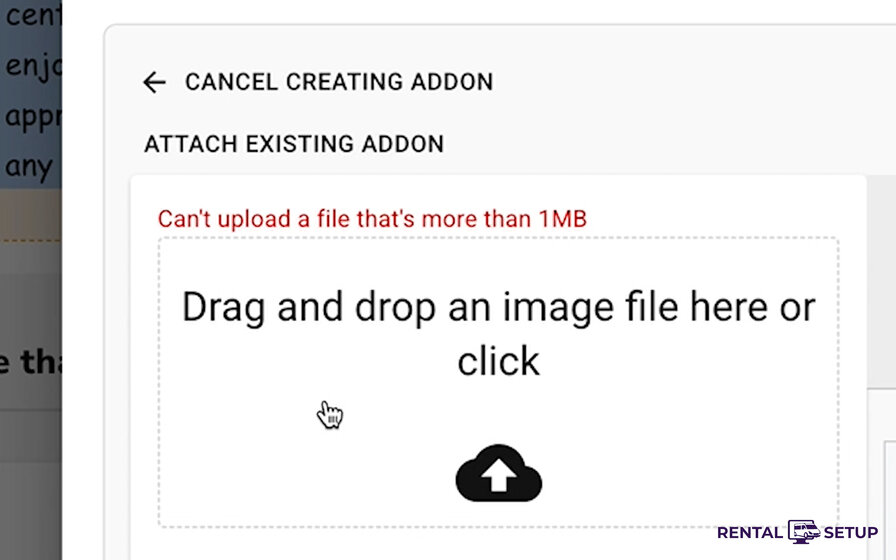Managing Multi-Product Rental Pages for your Party Rental Business
Overview
When you create a multi-product rental page, you can showcase a featured product like a large Dual Lane Inflatable Water Slide. You can charge for that slide at $400 per hour. You can also include other products on the page as add-ons.
Watch this video to learn how to add multiple products and manage your rental page
Add-On Products and Categories
Examples of add-ons include chairs, tables, beverages, and tents. You can group your add-ons so they are separated into categories on the multi-product page.
You can add multiple images for an add-on. For example, the ice table below has next and previous buttons to cycle through the images.
Customer Form and Booking Process
On the same page, a form allows customers to send you rental job requests. The first step of the form is to enter contact information. The second step is to select the time.
You can add additional steps such as having the user sign a waiver or answer questions you may want the customer to answer. You can also collect payment if you set up a Stripe account.
Job Management and Invoicing
Once a rental job comes in, you can see the job in the backend of the website. You are also able to send an automatic PDF invoice to the user. You can add additional fees like taxes to the PDF.
Creating a New Multi-Product Page
To create a new multi-product page, go to the admin navbar and under "Product Management" click on "Create Multi Product Page".
Next, enter the name of the main featured product, like "Dual Lane Water Slide". Then enter the text description, name, and price.
Managing Product Groups
When on the edit page, click on the "Go to Interactive Page to Manage Groups" button. When on the interactive page, click on "Create a Product Group" in the edit bar towards the top of the page.
A dialog box will appear asking you to write the group's header. Once done writing the text, click "Create Group". Then another dialog box comes up asking you to make your first add-on.
Add-On Pricing Options
For add-ons, you can enter the name, inventory, images, and price. There are currently 4 options to price an add-on. Two of the pricing options will have an "Add to Order" button, and the other 2 options will have a quantity input field.
You can also charge based on the duration of the job or not. For example, if you want to add a case of soda, that is not charged by the hour of the job. But if you want to charge chairs by the hour, you can charge by the duration of the job.
Group Management and Organization
Once you create a group, the group appears on the page. To edit the header text of the group, click the edit button next to the header text. You can move the position of the group by clicking and dragging the group around other elements on the page.
When you create a product, it's automatically added to the homepage. If you want to remove the product, you can go to the multi-products list page and switch off the multi-product from displaying on the homepage.
Adding Text Content with Block Editor
To enter text and drag it around the page, you should click on the "Block Editor" button that's in the edit bar on top of the interactive product page.
To enter text, click on the default text block and enter your text. If you want to style the background color, click on the Decorations tab in the sidebar. If you want to add padding or make the text area smaller, click on the Dimensions tab in the sidebar.
Customer Questions at Checkout
You can ask questions to your customers at checkout. Examples of questions are: "How many people do you expect to have at this event?" or "Do you need a generator?"
To ask a question, go to the edit page and scroll to the "Form Elements" section. There you can choose to ask an open-ended question or a multiple-choice question.
Attaching Existing Add-Ons
You can attach an existing add-on that was made in another multi-product page. Attaching an add-on that was made in another multi-product page will save you time when you create an add-on because you don't have to add details like name and pricing. Also, the inventory information will be passed along from the original add-on so you can do inventory risk mitigation.
To attach an existing add-on, go to the interactive page and click on the edit button by the group's header like you would do for adding a new add-on. When the dialog box comes up, you can click on the "Attach Existing Add-on" button. That will display add-ons from different products. Select the add-on you want and it will appear on the page.
RentalSetup
The easiest way to build your rental business website. Get started for free.
Legal
Privacy Policy© 2025 RentalSetup. All rights reserved.