How to create products?
The page to create products is on the route /admin/create. You must be logged in to access that page.
or you can go to the header (nav bar) and click on create product.
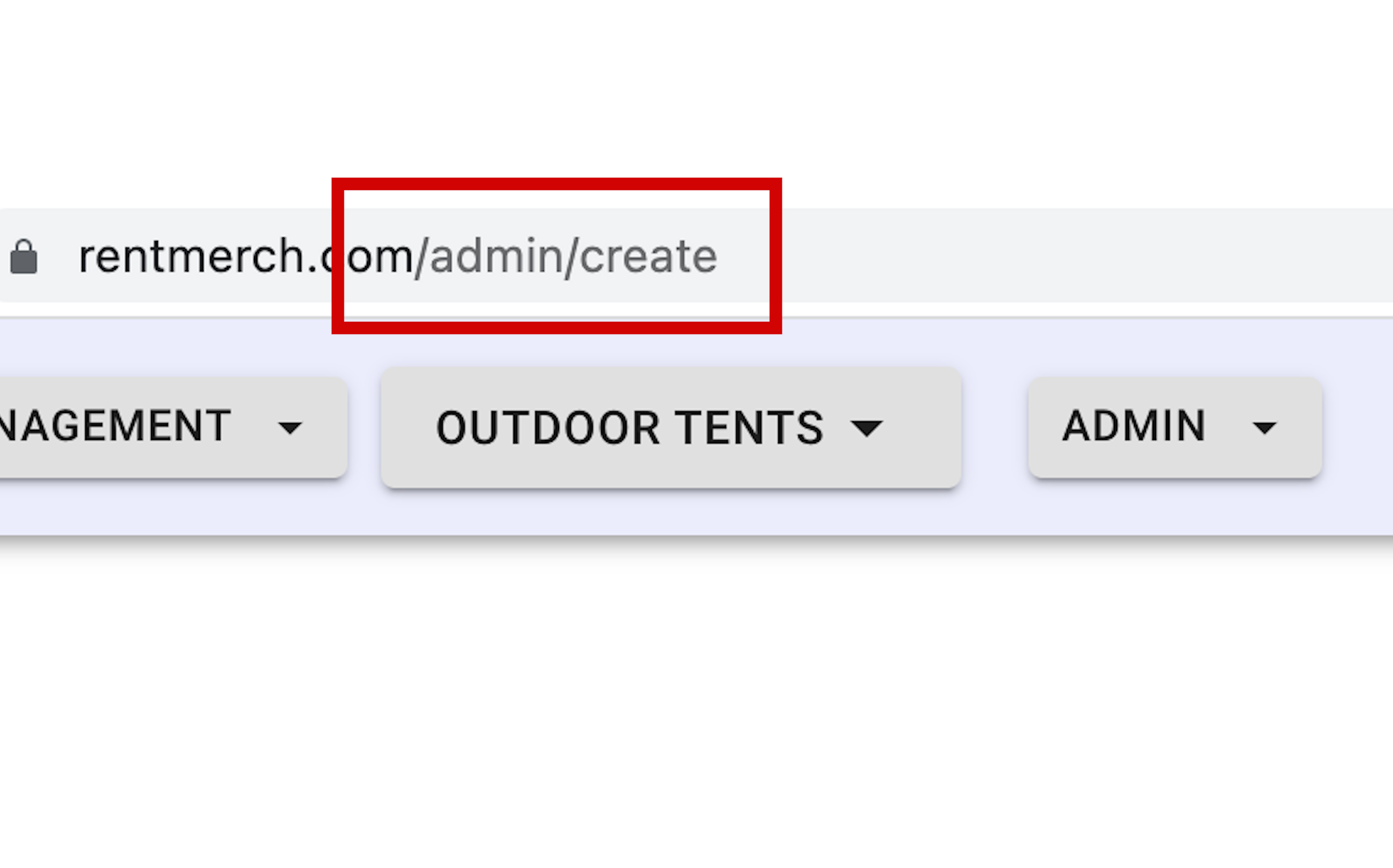
You will see 2 columns. One on the left and one on the right. The products created in the left section are products you want to rent out for longer term rentals like days and months. The products you create on the right will have time input areas so customers can enter start and end time.
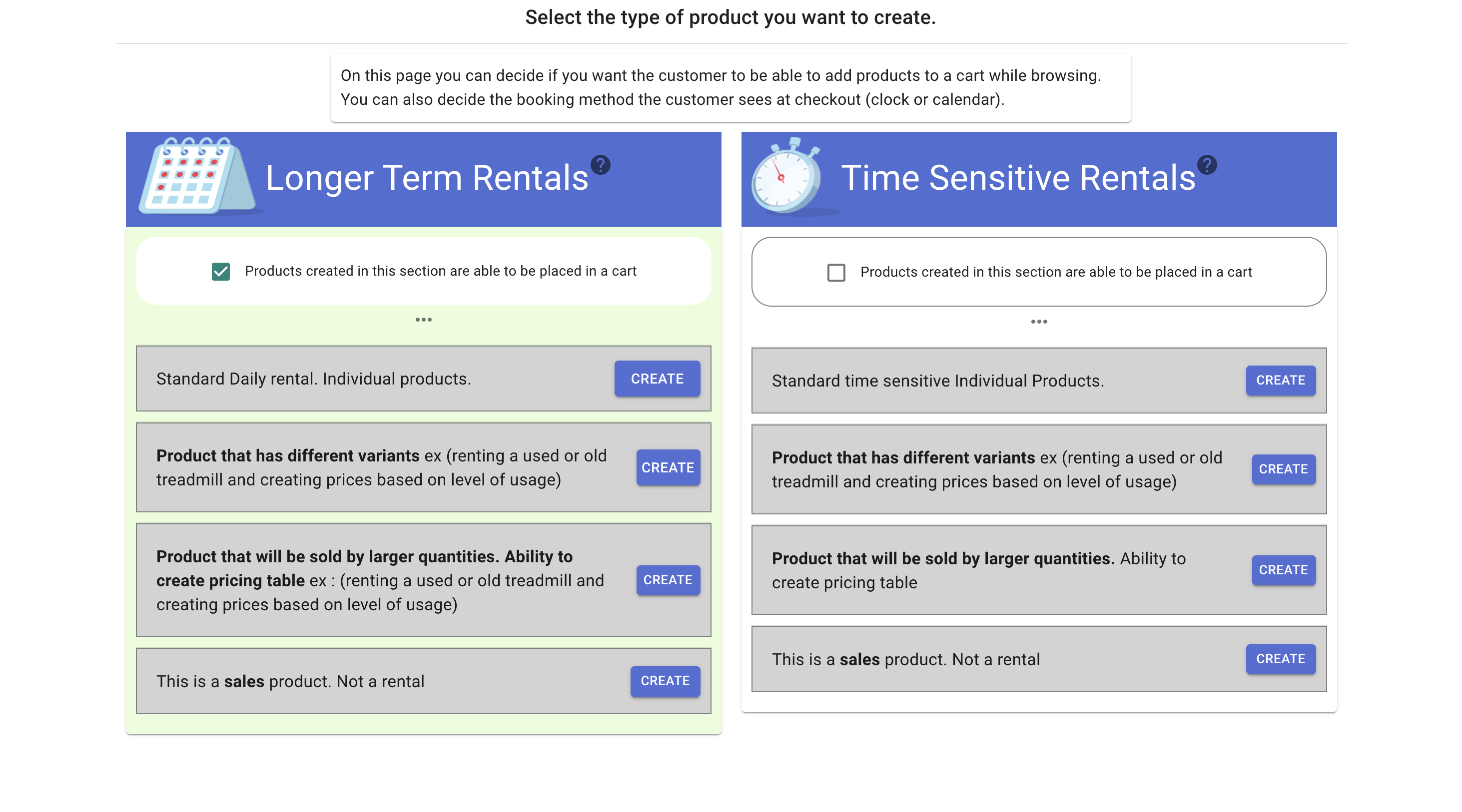
Decide if you want to have your product be presented with a calendar (longer term) or with time inputs(time sensitive). Then click the "create" button in that section.
You can toggle which section has the "add to cart" button by using the checkboxes at the top of the section
Discussion on why there are 2 columns
The section with the checkbox checked will have the "add to cart" button on the product page. For that reason the scheduling options will not show on the product page. It will show on the checkout page
All products created in one section can have an add to cart button on the product page. The products created in the other section won't have the button but the page will still show the scheduling form.
The section that has the check mark will not show a scheduling option on the product page, it will show an add to cart button.
If you want to show the scheduling process on the product page make sure the product was created in the section where the checkbox is currently unchecked. This is done because if products have different scheduling options, which scheduling option would be shown on the checkout page when the user clicks "add to cart" button?
There are 2 different views for scheduling. One with exact time inputs and one with calendars
If you want all product pages to have a scheduling feature on the product page only make products in one column and have the box unchecked in that column.
to create a product click on the "select" button for the type of product you want to create. check out our link to learn more about the different types of products
You can have some products have an "add to cart" button and others not.
If you have large products like construction equipment select the first option, the one that says "individual products"
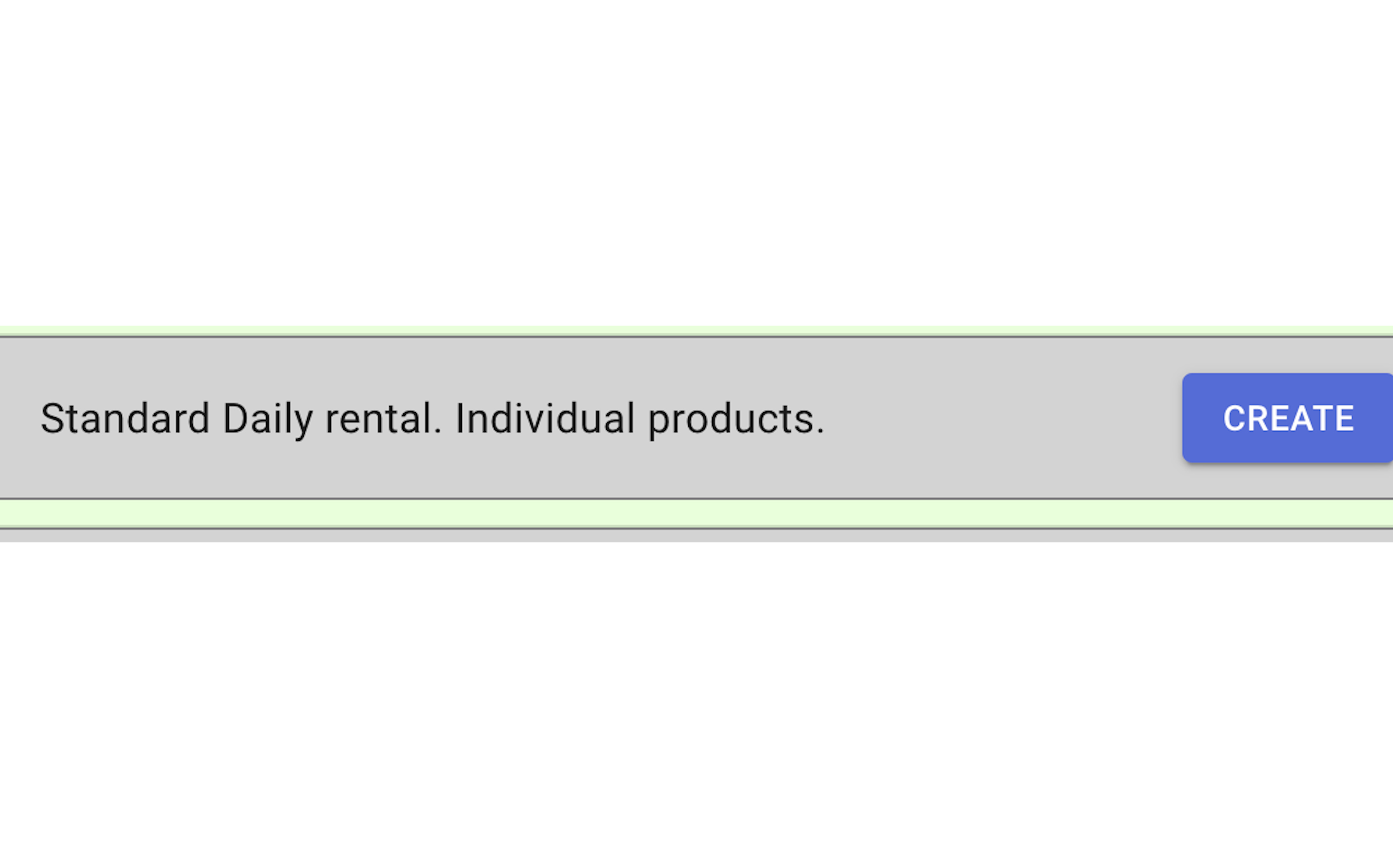
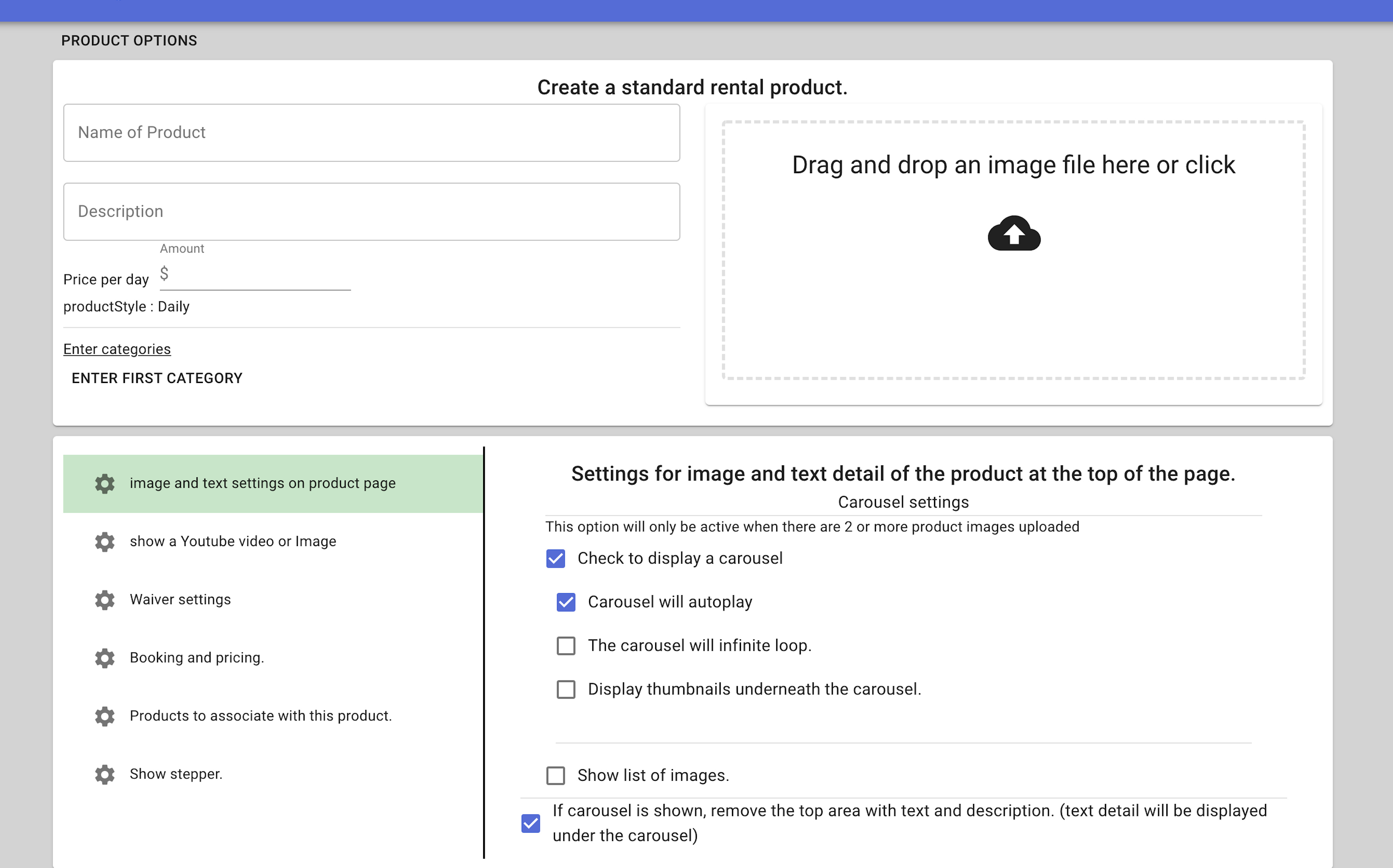
If you click on the 3 dots at the top of each section you can attach general setting to products
For example show YouTube videos or images at the top and bottom of the product page
Decide to show credit card form and if so how much money of the payment to accept
Decide to show delivery or pickup options
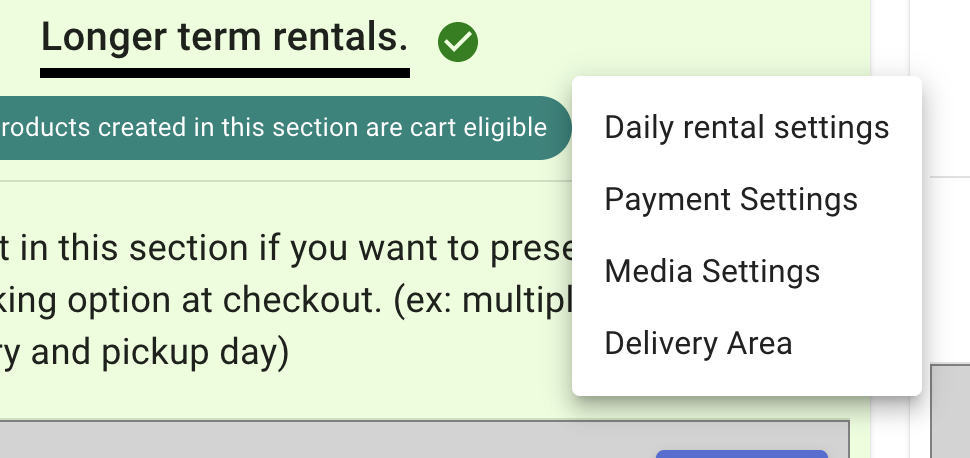
RentalSetup
The easiest way to build your rental business website. Get started for free.
Legal
Privacy Policy© 2026 RentalSetup. All rights reserved.
